Select “Phone”item by rotating the knob, then push the knob.
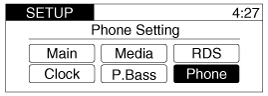
This audio system supports Bluetooth® hands-free and stereo-headset features.
HANDS-FREE feature: Making or receiving calls wirelessly through voice recognition.
STEREO-HEADSET feature: Playing music from cellular phones (that supports A2DP feature) wirelessly.
Voice recognition engine of the Bluetooth® system supports 10 types of languages:
French
German
UK English
Spanish
Dutch
Italian
Danish
Russian
Polish
Swedish
The phone must be paired to the system before using Bluetooth® features.
Only one selected (linked) cellular phone can be used with the system at a time.
Some phones are not fully compatible with this system.
The Bluetooth® word mark and logos are registered trademarks owned by Bluetooth® SIG, Inc. and any use of such marks by Hyundai is under license. A Bluetooth enabled cell phone is required to use Bluetooth® wireless technology.
The system language can be changed by the following steps:
Power on the audio system with the volume set to an audible level.
Press and hold button on the steering wheel until the audio displays “Please Wait”.
The Bluetooth®system will reply in currently selected language that it is changing to the next language.
System language cycles between French/ German/ UK ENGLISH spanish/ Dutch/ Italian/ Danish/ Russian/ Polish/ Swedish.
When completed, the audio display returns to normal.
Repeat steps 2 and 3 for the next language selection.
The phone needs to be paired again after changing system language.
Avoid resting your thumb or finger on the button as the language could unintentionally change.
The voice recognition engine contained in the Bluetooth® System can be activated in the following conditions:
Button Activation
The voice recognition system will be active when the button is pressed and after the sound of a Beep.
Active Listening
The voice recognition system will be active for a period of time when the Voice Recognition system has asked for a customer response.
The system can recognize single digits from zero to nine while number greater than ten will not be recognized.
If the command is not recognized, the system will announce "Pardon" or No input voice signal from microphone.(No response)
The system shall cancel voice recognition mode in following cases : When pressing the button and saying cancel following the beep. When not making a call and pressing the button. When voice recognition has failed 3 consecutive times.
At any time if you say “help”, the system will announce what commands are available.
The menu tree identifies available voice recognition Bluetooth® functions.
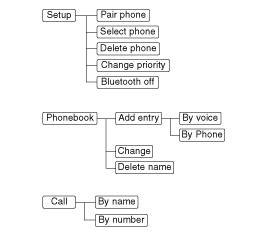
To get the best performance out of the Voice Recognition System, observe the followings:
Keep the interior of the vehicle as quiet as possible. Close the window to eliminate surrounding noise (traffic noise, vibration sounds, etc), which may disturb recognizing the voice command correctly.
Speak a command after a beep sound within 5 seconds. Otherwise the command will not be received properly.
Speak in a natural voice without pausing between words.
All Bluetooth®-related operations can be performed by voice command or by manual operation.
By Voice Command:
Press button.
Say “Set up”.
The system replies with available commands.
Pair phone.
Select phone.
Delete phone.
Change priority.
Bluetooth off.
To skip the information message, Press again and then a beep is heard.
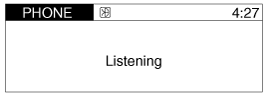
By Manual Operation:
Push the "SETUP" button to enter SETUP mode.
Select “Phone”item by rotating the knob, then push the knob.
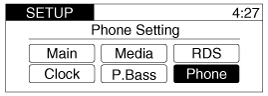
Select desired item by rotating the knob, then push the knob.
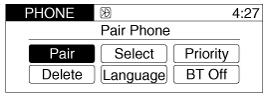
Pairing phone
Before using Bluetooth® features, the phone must be paired (registered) to the audio system. Up to 5 phones can be paired with the system.
The pairing procedure of the phone varies according to each phone model. Before attempting to pair phone, please see your phone’s User’s Guide for instructions.
Once pairing with the phone is completed, there is no need to pair with that phone again unless the phone is deleted manually from the audio system (refer “Deleting Phone”section) or the vehicle’s information is removed from the phone.
By Voice Command:
Press button.
Say “Set Up”.
The system replies with available commands.
To skip the information message, press again and then a beep is heard.
Say “Pair Phone”
Proceed at next step.
Say the name of your phone when prompted.
Use any name to uniquely describe your phone.
Use Full name to voice tag.
Not use to short name or similar to voice command.
Bluetooth® system will repeat the name you stated.
Say “Yes”to confirm.
The audio displays “searching ---- passkey : 0000” and asks you to initiate pairing procedure from the phone.
Search the Bluetooth® system on your phone. Your phone should display your [vehicle model name] on the Bluetooth® device list. Then attempt pairing on your phone
After Pairing is completed, your phone will start to transfer phone/contact list to the audio system.
This process may take from a few minutes to over 10 minutes depending on the phone model and number of entries in the phone/contact list.
By Manual Operation:
Select “Pair”in PHONE menu, then proceed from step5.
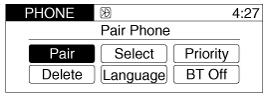
Until the audio displays “Transfer Complete”, Bluetooth® hands-free feature may not be fully operational.
Depending on the phone make and model, the phone book contact list mat not transfer to the audio system.
If the phone is paired to two or more vehicles of the same model,i.e. both vehicles are HYUNDAI SOLARIS, some phones may not handle Bluetooth® devices of that name correctly. In this case, you may need to change the name displayed on your phone from Solaris to Solaris1 and Solaris2.
Refer to your phone’s User’s Guide, or contact your cellular carrier or phone manufacturer for instructions.
Connecting phone
When the Bluetooth® system is enabled, the phone previously used is automatically selected and reconnected. If you want to select different phone previously paired, the phone can be selected through “Select Phone”menu.
Only a selected phone can be used with the hands-free system at a time.
By Voice Command:
Press button.
Say “Set Up”.
Say “Select Phone” after prompt
The system lists all the registered phone names.
Say the name or number of desired phone from the list.
Say “Yes”to confirm.
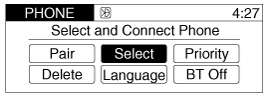
By Manual Operation:
Select “Select” in PHONE menu, then select desired phone from the list.
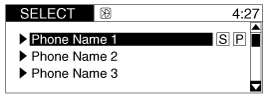
Changing Priority
When several phones are paired to the audio system, the system attempts to connect following order when the Bluetooth® is enabled:
“Priority”checked phone.
Previously connected phone
Gives up auto connection.
By Voice Command:
Press button.
Say “Set Up”.
Say “Change Priority”after prompt.
The system lists all the registered phone names.
Say the name or number of desired phone from the list.
Say “Yes”to confirm.
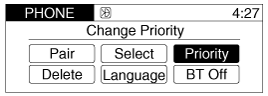
By Manual Operation:
Select “Priority”in PHONE menu, then select desired phone from the list.
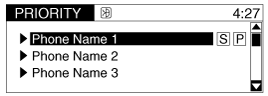
Deleting Phone
The paired phone can be deleted.
When the phone is deleted, all the information associated with that phone is also deleted (including phonebook).
If you want to use the deleted phone with the audio system again, pairing procedure must be completed once more.
By Voice Command:
Press button.
Say “Set Up”.
Say “Delete Phone”after prompt.
The system lists all the registered phone names.
Say the name or number of desired phone from the list.
Say “Yes”to confirm.
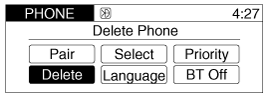
By Manual Operation:
Select “Delete”in PHONE menu, then select desired phone from the list.
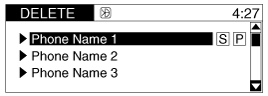
Changing Language
By Voice Command:
Select “Language”in PHONE menu, adjust language to desired language by turning knob, then press the knob to cinfirm.
Supported Languages:FRENCH/ GERMAN/ UK ENGLISH SPANISH/ DUTCH/ ITALIAN/ DANISH/ RUSSIAN/ POLISH/ SWEDISH.
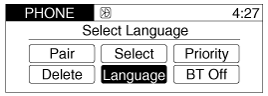
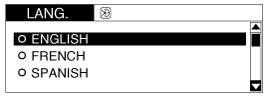
The Phone need to be paired again after changing system language.
Avoid resting your thumb or finger on the talk button as the language could unintentionally change.
Turning Bluetooth®ON/OFF
Bluetooth®system can be enabled (ON) or disabled (OFF) by this menu.
If Bluetooth® is disabled, all the commands related to Bluetooth® system prompts whether you wish to turn Bluetooth® ON or not.
By Voice Command:
Press button.
Say “Set Up”
Say “Bluetooth Off” after prompt.
Say “Yes” to confirm.
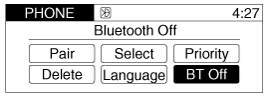
By Manual Operation:
Select “BT Off” in PHONE menu, then after announcement, say “YES” to confirm.
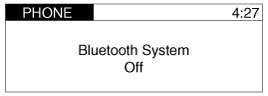
Adding Entry
Phone numbers and voice tags can be registered. Entries registered in the phone can also be transferred.
Adding Entry by Voice
Press button.
Say "Phonebook".
The system replies with all available commands.
To skip the information message, press again and then a beep is heard.
Say “Add Entry”.
Say “By Voice” to proceed.
Say the name of the entry when prompted.
Say “Yes” to confirm.
Say the phone number of that entry when prompted.
Say “Store” if phone number input is finished.
Say a phone number type. “Home”, “Work”, “Mobile”, “Other” or “Default” is available.
Say “Yes” to complete adding entry.
Say “Yes” to store additional location for this contact, or say “Cancel” to finish the process.
The system can recognize single digits from zero to nine. Numbers that are ten or greater cannot be recognized.
You can enter each digit individually or group digits together in preferred string lengths.
To speed up input, it is a good idea to group all digits into a continuous string.
Recommend to enter the numbers constituted an grouping within all digit numbers to dial 995 / 734 / 0000.
The display corresponding to each operation appears on the screen as follows:
Input operation example:
Say: “Nine, nine, five”
⇒ Display: “995”
And say: “Seven, three, four”
⇒ Display: “995734”
Adding Entry by Phone
Press button.
Say “Phonebook”.
Say “Add Entry” after prompt.
Say “By Phone” to proceed.
Say “Yes” to confirm.
Your phone will start to transfer phone/contact list to the audio system.
This process may take over 10 minutes depending on the phone model and number of entries.
Wait till the audio displays “Transfer Complete” message.
Changing Name
The registered names can be modified.
Press button.
Say “Phonebook”.
Say “Change Name” after prompt.
Say the name of the entry (voice tag).
Say “Yes” to confirm.
Say new desired name.
Deleting Name
The registered names can be deleted.
Press button.
Say “Phonebook”.
Say “Delete Name” after prompt.
Say the name of the entry (voice tag).
Say “Yes” to confirm.
Calling by Name
A phone call can be made by speaking names registered in the audio system.
Press button.
Say “Call”.
Say “Name” when prompted.
Say desired name (voice tag).
Say desired location (phone number type). Only stored locations can be selected.
Say “Yes” to confirm and make a call.
※ Tip
A shortcut to each of the following functions is available:
1. Say “Call Name”
2. Say “Call <john>”
3. Say “Call <john> at <home>”
Dialing by Number
A phone call can be made by dialing the spoken numbers. The system can recognize single digits from zero to nine.
Press button.
Say “Call”.
Say “Number” when prompted.
Say desired phone numbers.
Say “Dial” to complete the number and make a call.
※ Tip
A shortcut to each of the following functions is available:
1. Say “Dial Number”
2. Say “Dial <digit>”
When receiving a phone call, a ringtone is audible from speakers and the audio system changes into telephone mode.
When receiving a phone call, “Incoming call” message and incoming phone number (if available) are displayed on the audio.
To Answer a Call:
Press button on the steering wheel.
To Reject a Call:
Press button on the steering wheel.
To Adjust Ring Volume:
Use VOLUME buttons on the steering wheel.
To Transfer a Call to the Phone (Secret Call):
Press button on the steering wheel until the audio system transfers a call to the phone.
When talking on the phone, “Active Call” message and the other party’s phone number (if available) are displayed on the audio.
To Mute the Microphone
Press button on the steering wheel.
To Finish a Call
Press button on the steering wheel.
In the following situations, you or the other party may have difficulty hearing each other:
Speaking at the same time, your voice may not reach each other parties.(This is not a malfunction.) Speak alternately with the other party on the phone.
Keep the Bluetooth®volume to a low level. High-level volume may result in distortion and echo.
When driving on a rough road.
When driving at high speeds.
When the window is open.
When the airconditioning vents are facing the microphone.
When the sound of the airconditioning fan is loud.
The audio system supports Bluetooth® A2DP (Audio Advanced Distribution Profile) and AVRCP (Audio Video Remote Control Profile) technologies.
Both profiles provide steaming of music via compatible “PAIRED”Bluetooth® Cellular phone.
To stream music from the Bluetooth® cellular phone, play your music files on your cellular phone according to your cellular phone user’s manual and press the "CD/AUX" button on the audio system until “MP3 play” is displayed on the LCD.
The audio system head unit displays ‘MP3 MODE’.
In addition to streaming MP3 files, all music and sound files your cellular phone supports can be played by the audio system.
Bluetooth® compatible cellular phones must include A2DP and AVRCP capabilities.
Some A2DP and AVRCP compatible Bluetooth® cellular phones may not play music through the audio system initially. These cellular phones may need to have the Bluetooth® streaming enabled, for example;
i.e :Menu ⇒ Filemanager ⇒ Music ⇒ Option ⇒ Play via Bluetooth
Please refer to User’s Guide for your cellular phone for more information. To cancel Bluetooth® cellular phone music streaming,stop music playback on the cellular phone or change the audio mode to AM/FM, CD, iPod, ect.
This audio system supports Bluetooth hands-free and stereo headset features.
HANDS-FREE feature: Making or receiving calls wirelessly.
STEREO-HEADSET feature: Playing music from cellular phones (that supports A2DP feature) wirelessly.
The phone must be paired to the system before using Bluetooth features.
Only one selected (connected) cellular phone can be used with the system at a time.
Some phones are not fully compatible with this system.
All Bluetooth related operations can be performed in PHONE menu.
Push the SETUP button to enter SETUP mode.
Select “PHONE” item by rotating the TUNE knob, then push the knob.
Select desired item by rotating the TUNE knob, then push the knob.
Before using Bluetooth features, the phone must be paired (registered) with the audio system. Up to 5 phones can be paired with the system.
The pairing procedure of the phone varies according to each phone model. Before attempting to pair phone, please see your phone’s User’s Guide for instructions.
Once pairing with the phone is completed, there is no need to pair with that phone again unless the phone is deleted manually from the audio system (refer “Deleting a Phone” section) or the vehicle’s information is removed from the phone.
Press [SETUP] button to enter SETUP mode.
Select “PHONE”, then “PAIR” in PHONE menu.
The audio displays “searching ---- passkey: 0000”
Search the Bluetooth system on your phone. Your phone should display your [vehicle model name] on the Bluetooth device list. Then attempt pairing on your phone.
If the phone is paired with two or more vehicles of the same model, some phones may not handle Bluetooth devices of that name correctly. In this case, you may need to change the name displayed on your phone.
For example, if the vehicles' name is HMC CAR, you may need to change the name displayed on you phone from HMC_CAR to JOHNS_CAR or HMC CAR_1 to avoid ambiguity. Refer to your phone User’s Guide, or contact your cellular carrier or phone manufacturer for instructions.
When the Bluetooth system is enabled, the phone previously used is automatically selected and reconnected. If you want to select different phone previously paired, the phone can be selected through “Select Phone” menu.
Only a selected phone can be used with the hands-free system at a time.
Press [SETUP] button to enter SETUP mode.
Select “PHONE”, then “SELECT” in PHONE menu.
Select desired phone name from the list shown.
The paired phone can be deleted.
When the phone is deleted, all the information associated with that phone is also deleted (including phonebook).
If you want to use the deleted phone with the audio system again, pairing procedure must be completed once more.
Press [SETUP] button to enter SETUP mode.
Select “PHONE”, then “DELETE” in PHONE menu.
Select desired phone name from the list shown.
If several phones are paired with the audio system, the system attempts to connect following order when the Bluetooth system is enabled:
“Priority” checked phone.
Previously connected phone
Gives up auto connection.
Press [SETUP] button to enter SETUP mode.
Select “PHONE”, then “PRIORITY” in PHONE menu.
Select desired phone name from the list shown.
Bluetooth system volume can be adjusted separately from main volume of the audio system.
Press [SETUP] button to enter SETUP mode.
Select “PHONE”, then “BT VOL” in PHONE menu.
Adjust volume to desired level by turning the TUNE knob, then press the knob to confirm.
Bluetooth system can be enabled(ON) or disabled (OFF) by this menu.
If Bluetooth is disabled, all the commands related to Bluetooth system prompts whether you wish to turn Bluetooth ON or not.
Press [SETUP] button to enter SETUP mode.
Select “PHONE”, then “BT OFF” in PHONE menu.
When receiving a phone call, a ringtone is audible from speakers and the audio system changes into telephone mode.
When receiving a phone call,“Incoming” message and incoming phone number (if available) are displayed on the audio.
To Answer a Call:
Press button on the steering wheel.
To Reject a Call:
Press button on the steering wheel.
To Adjust Ring Volume:
Use VOLUME buttons on the steering wheel.
To Transfer a Call to the Phone(Private Call):
Press and hold button on the steering wheel until the audio system transfers a call to the phone.
When talking on the phone, “Active Calls” message and the other party’s phone number (if available) are displayed on the audio.
To Mute the Microphone
Press [MUTE] button on the audio.
To Finish a Call
Press button on the steering wheel.
A Call Back can be made by pressing button on the steering wheel.
This is the same function as using the button solely on the cellular phone.
Some phone models require pressing button twice to make a call.
In the following situations, you or the other party may have difficulty hearing each other:
Speaking at the same time, your voice may not reach each other parties. (This is not a malfunction.) Speak alternately with the other party on the phone.
Keep the Bluetooth volume to a low level. High-level volume may result in distortion and echo.
When driving on a rough road.
When driving at high speeds.
When the window is open.
When the airconditioning vents are facing the microphone.
When the sound of the airconditioning fan is loud.
This audio system supports A2DP(Audio Advanced Distribution Profile) and AVRCP(Audio Video Remote Control Profile).
Both profiles are available for listening to the MP3 music via Bluetooth cellular phone supporting above Bluetooth profiles.
To play MP3 music from the Bluetooth cellular phone, press the[AUX] button until “MP3 Play”is displayed on the LCD.
Then try playing music by phone.
When playing music from the Bluetooth cellular phone, the head unit displays MP3 MODE.
Not only MP3 files, all the sounds that the phone supports can be heard by the audio system.
The Bluetooth cellular phones shall feature A2DP and AVRCP functions.
Some A2DP and AVRCP Bluetooth cellular phones may not play music through the head unit on first try. Please try the below;
i.e :Menu ➟ File manager ➟ Music➟Option➟ Play via Bluetooth
Please refer to User's Guide of your phone for more.
To stop music,try stop playing music from the phone then change the audio mode to other than “MP3 Play”mode (e.g.FM,AM,CD,etc.)