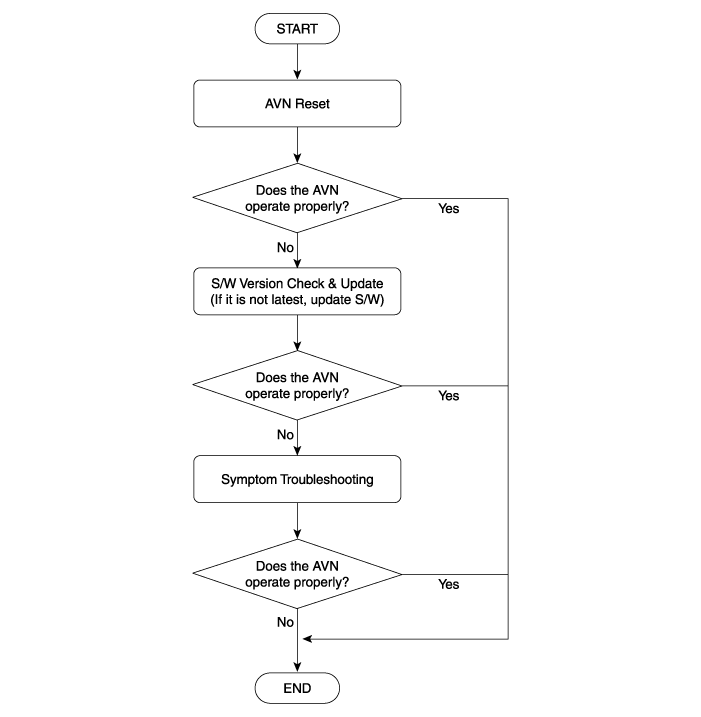Symptom Troubleshooting
Check the items below before performing the "Symptom Troubleshooting".
Wirings and connectors
Exterior condition
Frequency of the symptom occurance : Always, Intermittent, or Frequent
How to reproduce the symptom
GPS
Cannot identify current location (GPS not receiving)
Step | Troubleshooting Procedures |
1 | Is the vehicle in a location where the sky can be seen well, are there no high buildings, and is it not under a tree? [YES] Inspect the GPS Antenna and Wiring (Refer to the shop manual - "AVN Antenna") and go to Step 2. [No] Move the vehicle to another place where there are no obstacles. |
2 | Can the AVN receive the GPS signal automatically within 10 minutes? [YES] Problem solved. [NO] [No] Replace the AVN Head unit if it does not work properly yet. note ● GPS cannot be used indoors and must be connected to a power source with ACC in a vehicle in a location where the signal from the satellite can be received easily. ● When initially connecting the GPS, it usually takes about 10 minutes to be working normally, but the connection speed can differ depending on the weather condition and surrounding obstacles. |
No Power ON or Logo Frozen
No Power ON
Step | Troubleshooting Procedures |
1 | Does the ‘POWER’ knob work properly? [YES] Go to Step 2. [NO] If the ‘POWER’ knob is damaged or does not work properly, replace the AVN head unit. |
2 | To restart the AVN system, turn it off for 5 minutes or remove the power fuse, and then turn it on. Does it work properly? [YES] Problem solved. [NO] [No] Replace the AVN Head unit if it does not work properly yet. |
Logo Frozen
Step | Troubleshooting Procedures |
1 | Is the logo frozen whenever the AVN starts? [YES] Go to Step 3. [NO] Go to Step 2. |
2 | To restart the AVN system, turn it off for 5 minutes or remove the power fuse, and then turn it on. Does it work properly? [YES] Problem solved. [NO] Go to step 3. |
3 | Update the AVN S/W. (See ‘S/W Version Check & Update’ in this guide) Does the screen work properly? [YES] Problem solved. [NO] [No] Replace the AVN Head unit if it does not work properly yet. |
Display Panel
Error Message occurs, Stripe Line appears, or Touchscreen does not work at all
Step | Troubleshooting Procedures |
1 | Does the error message as below occur?  [YES] Update the AVN S/W (See ‘S/W Version Check & Update’ in this guide). [NO] Go to Step 2. |
2 | Is there an irregular stripe line on the screen, or does the screen shakes? [YES] [No] Replace the AVN Head unit if it does not work properly yet. [NO] If it does not work at all, replace the AVN Head unit. |
Radio (Tuner)
FM/AM/RDS do not work properly
Step | Troubleshooting Procedures |
1 | Is there a symptom that the signal is not received intermittently? [YES] If it works well in general condition, do not replace AVN head unit. [NO] It does not work all the time. Go to Step 2. |
2 | Inspect the radio glass antenna, the antenna cable and the antenna amplifier. (Refer to the shop manual - "AVN Antenna") Does it work properly? [YES] Problem solved. [No] Replace the AVN Head unit if it does not work properly yet. |
Navigation Map
POI/Address function does not work properly
Step | Troubleshooting Procedures |
1 | This symptom is related with map data. Upgrade the map data to a new version if you want to extend map coverage or POI categories. 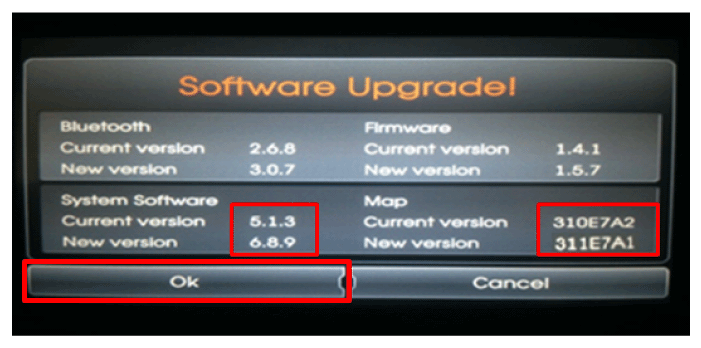 |
Map Screen Error
Step | Troubleshooting Procedures |
1 | If only map screen can not be shown at all time, replace the AVN head unit. |
AVN Deck and Button
It is always impossible to operate the CD deck’s Insert/Eject function.
Step | Troubleshooting Procedures |
1 | Replace the AVN head unit if Insert or Eject function does not always work. |
There is an abnormal sound, or it is always impossible to play a CD.
Step | Troubleshooting Procedures |
1 | Does this symptom appear in a specific mode? [Yes] Check the drive condition, inspect a scratch on the CD, or verify the file type of the CD. [No] Replace the AVN head unit if the symptom always appears. |
Buttons or knobs do not work.
Step | Troubleshooting Procedures |
1 | Replace the AVN head unit if the button or the knob does not work mechanically. |
Bluetooth
Phonebook download or Incoming/Outgoing call list function is not supported.
Step | Troubleshooting Procedures |
1 | This is Bluetooth compatibility problem. (Not an AVN head unit problem) Check the Bluetooth phone compatibility. (http://www.navigation.com/hyundai) |
Bluetooth pairing is poor for a specific mobile phone.
Step | Troubleshooting Procedures |
1 | Check the Bluetooth phone compatibility. Do the factory reset (Refer to "[Appendix] AVN Factory Reset Procedures") if the mobile phone is on the list. (http://www.navigation.com/hyundai) |
Bluetooth calling quality is not good sometimes.
Step | Troubleshooting Procedures |
1 | It depends on region or mobile phone model. |
Rearview Camera
There is no guideline on the screen
Step | Troubleshooting Procedures |
1 | The guideline is normally not shown until the AVN boots completely. (The guideline will be shown in about 30 seconds since the AVN boots) If the rearview camera does not work at all time, replace the AVN head unit. |
USB
USB port does not work properly
Step | Troubleshooting Procedures |
1 | Check the USB port with another USB devices. Does the USB port work properly? [Yes] The USB port has no problem. [No] The USB port has a problem. Check the connectivity between AVN head unit and USB port. (Refer to the shop manual - "AUX jack") |