
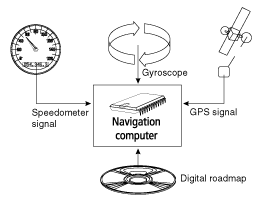
The position and movements of the vehicle are recorded by the navigation system's sensors. The distance travelled is determined by the vehicle speedometer signal, rotary motion in bends is detected by a gyro sensor (inertial compass). The position is determined via the GPS (Global Positioning System) satellites. The position can be calculated within a range of approx. 10 m by comparing the sensor signals with the digital map on the navigation CD.
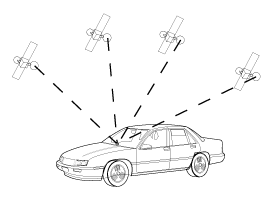
In principle, the system is functional with poor GPS reception, although the accuracy of the positioning may be impaired by poor or interrupted GPS reception or errors can occur in the determination of the position, which result in incorrect position reporting.
Start-up characteristics
If the vehicle is parked for longer periods of time, the satellites continue their orbit. After the ignition is switched on, it may take several minutes until the navigation system receives signals from sufficient satellites for evaluation. During the start-up sequence, it is possible that the navigation system will report: "You are leaving the digitised area". The navigation system assumes that the vehicle is not located on a digitised road. If other roads exist in this area, the navigation system may issue incorrect messages. The navigation system assumes that the vehicle is located on another road.
Comments
After transport of the vehicle by train or ferry, the navigation system may require a few minutes for exact positioning. After disconnecting the vehicle battery, up to 15 minutes may be required for exact positioning. For this, the vehicle must be outdoors and the system must be switched on in order to receive transmissions from the GPS satellites.
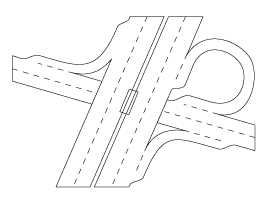
To be able to plan a route to a destination address, the navigation system not only requires the current position of the vehicle but also a digital road map containing the destination address itself and the roads leading to the destination address. This digital road map is on the map CD which you insert into the navigation computer.
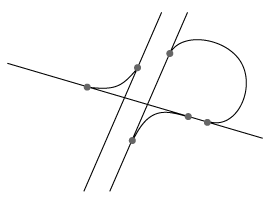
The road system is stored on the map CD as a line model, i.e. even large junctions have only one focal point that is approached by all roads in point-to-point fashion. Thus the navigation system indicates the distance to the turn-off point as the distance to the centre of the junction. This is why the distances for motorway exits indicated on road signs may not agree with those of the navigation system. The road signs indicate the distance to the beginning of the exit.
Areas with limited road information
In some areas, not all of the information on a road is available on the map CD. Thus, for example, turn-off prohibitions, information on the direction of travel in a one-way street or prohibited entry into a pedestrian zone may be missing. The navigation system will display a warning if you drive into such an area. Local traffic laws always take precedence over navigation system instructions. Always observe the road signs and motor vehicle traffic regulations.
Topicality of the map CD
Roughly 10 - 15% of the road system characteristics change each year. Due to these constantly changing traffic conditions (construction of new roads, traffic calming, etc.) we cannot guarantee that the digital road map will be in 100 % agreement with existing traffic conditions. We recommend that you always use the most current version of the map CD for navigation. More information can be found under "CIQ - Intelligent Content On Demand", section 5.
With this new generation navigation radio unit, you may insert a map CD, plan your route, then insert an audio or MP3 CD and the system will still guide you to your intended destination. The navigation computer saves the road system in a defined area around the planned route (corridor) in its main memory. Within this corridor, the map CD does not have to be inserted in order for the navigation to function. As soon as you leave this corridor, a message will appear automatically, prompting you to insert the map CD so that the navigation computer can reload the data required for a new route. What is meant by "corridor"?
The navigation system plans a route and then loads a "belt" around the planned route (the corridor) as map data from the map CD into the main memory.
Functional restrictions in corridor mode
Please note that some navigation system functions are not or are only partially available when the map CD (Route & Sound mode) is not inserted (e.g. dynamic route planning, alternative route, route selection, traffic info outside of the planned route)
It is only possible to load stored addresses if they are located within the corridor. Route planning is only possible with roads located within the corridor. Even if a destination address is located within the corridor and can be entered as a destination, it may not be possible to plan a route to that destination. In this case, please insert the map CD.
TMC traffic information is only available for the map region stored in the corridor. Travel info and POIs (Points of Interest) can only be called up using the map CD. Some C-IQ functions (in particular code entry) are only possible when the map CD is inserted.
As soon as you insert the map CD, these functions are available again.
Leaving the corridor
If you leave the corridor, e.g. if you are not following the planned route, the navigation system will attempt to guide you back into the corridor. The directional arrow and the distance to the planned route will be displayed.
If you continue travelling away from the corridor, the navigation system will display only the directional arrow and the distance to the destination.
In this case, please insert the map CD so that the navigation system can plan a new route to your destination.
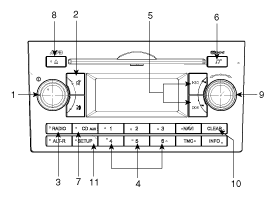
Left rotary
Press: Switching on/off
Turn: Volume control
Muting the system. Navigation information and traffic announcements* can still be heard.
Switchover to radio mode. Opens the radio menu.
Station buttons for the first 6 stations on the preset list, from the wavebands FM 123, MW 123, LW 123 and SW 123.
Search buttons search functions in the radio and/or CD/USB mode.
Opens the sound settings menu.
Switchover to CD player /USB volume /Auxiliary Input. Opens CD /USB or AUX menu.
Ejects the inserted disc.
Right rotary control for menu operating.
Turn: Selecting menu options
Press: Confirming menu options and opening lists (e.g. preset list).
Returns to the next higher menu level/deletes the last entry.
Opens the SETUP menu.

Rotary control for menu operating.
Turn: Selecting menu options
Press: Confirming menu options and opening lists (e.g. preset list).
Returns to the next higher menu level/ deletes the last entry.
Switchover to navigation mode. Opens the NAVIGATION menu.
Opens the TRIP INFO menu containing information on the trip.
Opens the TRAFFIC menu (e.g. TMC information).
Opens the ALT. ROUTE menu for planning an alternative route.
Play back current guidance information and (if available) the current TMC information.
Opens the SETUP menu.
Ejects the inserted disc.
During guidance:
Press the NAVI button to call up the Navigation menu.
From any other menu:
Press the NAVI button twice to call up the Navigation menu.
The Navigation menu provides the following options:
Destin. input
Input of destinations with various options (direct input via city/ postcode and street, via special destinations and C-IQ Travel info as well as via GPS coordinates).
Guidance
Starting guidance and selecting route criteria.
Address book
Saving, editing and deleting destinations and via points in a personal addressbook.
Stop guid.
Stopping guidance.
Via points
Entering, displaying and deleting via points (intermediate destinations) on the way to your final destination.
An overview of the navigation menu options can also be found on the end of this section.
Inserting a CD
Insert the CD (printed side up) into the drive, in the case of Audio / MP3 CD'S, playbak starts automatically.
Removing a CD
Press the button eject and carefully remove the CD.
Inserting and removing an USB stick (thumb drive)
Insert the USB stick into the USB hub. The USB hub is located in the console (terminal box), in the case of MP3, WMA or OGG files on the USB stick, playback starts automatically.
Connecting external audio equipment to the AUX input
Connect the line-out or headphone output of the external audio player to the AUX socket (terminal box) usig a 3.5mm Stereo plug.
Switching on/off
Press the left rotary to switch the unit on or off.
Switching on and off with the ignition key
If the unit is switched on, it can be switched off by turning the ignition key to the "Off" position.
Turn the ignition key to "ACC" or "ON" position to switch on the unit again.
Automatic switch off
If the unit was turned on using the left rotary with the ignition in "OFF" position, it automatically switches itself off after one hour.
RDS (Radio Data System)
Many VHF stations transmit RDS information. The navigation radio evaluates the RDS telegram and offers the following advantages:
PS (Program Service name): Display of station name.
Radio text: Display of additional information concerning the radio station.
PTY (Program TYpe): Station selection by program type.
AF (Alternative Frequency): Automatic re-tuning to best alternative frequency.
TA (Traffic Announcement): Traffic announcements.
EON (Enhanced Other Networks): Automatic fade-in of traffic announcements on other stations.
NEWS: Fading in of messages and items of news.
TMC (Traffic Message Channel): Traffic information for dynamic route planning.
Notes on audio and MP3 CDs
You can play 12 cm CDs on your CD player. The use of 8 cm CDs (with or without adapter) and of CDs with irregular shapes is not recommended.
Do not insert warped or poor quality discs into the CD player as damage to the unit may occur.
Do not insert anything like coins into the player slot as damage to the unit may occur.
Off-road or rough surface driving may cause the compact disc to skip. Do not use the compact disc when driving in such conditions as damage to the compact disc face could occur.
Do not attempt to grab or pull the compact disc out while the disc is being pulled into the audio unit by the self-loading mechanism. Damage to the audio unit and compact disc could occur.
Avoid using recorded compact discs in your audio unit. Original compact discs are recommended for best results.
CD formats
The following CD formats are supported by the CD player :
CD Audio (CD-DA in accordance with the Red Book Standard); A maximum of 22 CD Text titles are displayed in the title list.
CD-ROM (in accordance with Yellow Book)
CD-ROM XA (mode 2, form 1, in accordance with Green Book)
CD-R/RW (in accordance with Orange Book, part 2/3)
CD Text with CD Audio (in accordance with Red Book)
CD Mixed Mode (in accordance with Light Yellow Book); Only the audio tracks are played.
CD-Extra; Only the audio tracks are played.
Multisession CD (in accordance with multisession CD specification 1.0)
Notes on map CDs
The navigation system is based on a CIQ database, which is stored on a CD in encrypted format. The CD contains map data for navigation as well as travel and traffic information (TMC) for dynamic route planning. You can customise your navigation package by enabling specific products.
Handling CDs
Avoid leaving fingerprints on the CD when removing it.
Always store map and audio CDs in their protective covers.
Always ensure that CDs are clean and dry before inserting.
Protect CDs from heat and direct sunlight.
Depending on the type of CD-R/CDRW CDs, certain CDs may not operate normally according to manufacturing companies or making and recording methods. In such circumstances, if you still continue to use those CDs, they may cause the malfunction of your car audio system.
Notes on MP3 files
The following MP3 files are supported by the CD player :
Up to 345 titles in up to 99 directories (each data name with 32 characters)
Bit rate: Maximum of 320 kbit/s, constant or variable
Sampling frequency: Maximum of 48 kHz
Text display: ID3 tag V1 and ID3 tag V2
Files conform with MPEG 1/2 or 2.5 ?Layer 3
MP3 file names must have the "mp3" extension
Notes on USB Sticks (Thumb drives)
Notes on AUX devices
Cleaning the unit
Do not clean using cleaning fluid, alcohol or other solvents. Use only a damp cloth.