
As the GPS satellite frequency is received/transmitted in straight lines, reception may not work if external devices are placed on or near the GPS antenna or when travelling through the following locations.
Tunnels
Basement parking structures
Underneath an overpass
Roads within forested areas
Areas near high rise buildings
Roads within canyons
If multipass errors occur due to reflections from buildings or related causes, the current position mark on the navigation may differ from the actual position of the vehicle.
The position of the vehicle on the navigation may be different from the actual position. If the vehicle is under the occurrence, driving for a short period of time will allow vehicle to go through map matching or GPS information (several minutes may be necessary in certain cases).
When driving on a Y-shaped road with a narrow angle, the current position may be displayed in the opposite direction.
If the vehicle is loaded onto a car transport vehicle, the current position mark may be stalled on the last position prior to loading.
When driving on a spiral-shaped road.
When driving in mountain regions with sharp turns or sudden brakes.
When entering a road after having been in an underground parking structure, building parking structure, or turnable with many rotations.
When the tires have recently been replaced (Especially upon use of spare or studless tires)
If the battery terminal is removed.
When driving in city streets, the current position may be displayed on the opposite side or on an off-road position.
When changing the zoom level from the maximum zoom in level to a different zoom level, the current position mark may be displayed on a different road.
When driving in heavy traffic with frequent stop and go in traffic or intersections.
When driving under slippery conditions, such as heavy sand, snow, etc.
When driving with the tire chain in place.
When using a tire with an incorrect size specification.
When the tire pressure for the 4 tires are different.
When the replacement tire is a worn or used tire (Especially studless tires having passed a 2nd seasons, etc.)
When driving near high-rise buildings
If a roof carrier has been installed
When driving under high speeds or having calculated a long-distance route.
Suitable route guidance may not occur caused by search conditions or the driving position.
Guidance to go straight may be given while driving on a straight road.
Guidance may not be given even when having turned at an intersection.
There are certain intersections in which guidance may not occur.
A route guidance signaling entrance into a no enter zone may occur (No enter zone, road under construction, etc.)
Guidance may be given to a position removed from the actual destination if roads to reach the actual destination do not exist or are too narrow.
Faulty voice guidance may be given if the vehicle breaks from the designated route (ex : if a turn is made at an intersection while the navigation provided guidance to go straight).
Map Data may be missing or incorrect causing route guidance to not be given.
The following phenomena may occur after conducting route recalculation.
Guidance may be given to a position differing from the current position when turning at an intersection.
Route recalculation may take a longer period of time when driving under high speeds.
A route guidance signaling for a U-Turn in a No U-Turn location may occur.
A route guidance signaling entrance into a no enter zone may occur (No enter zone, road under construction, etc).
Guidance may be given to a position removed from the actual destination do not exist or are too narrow.
Faulty voice guidance may be given if the vehicle breaks from the designated route (ex : if a turn is made at an intersection while the navigation provided guidance to go straight)
As the GPS satellite frequency is received/transmitted in straight lines, reception may not work if external devices are placed on or near the GPS antenna or when travelling through the following locations.
Tunnels
Basement parking structures
Underneath an overpass
Roads within forested areas
Areas near high rise buildings
Roads within canyons
If multipass errors occur due to reflections from buildings or related causes, the current position mark on the navigation may differ from the actual position of the vehicle.
The position of the vehicle on the navigation may be different from the actual position. If the vehicle is under the occurrence, driving for a short period of time will allow vehicle to go through map matching or GPS information (several minutes may be necessary in certain cases).
When driving on a Y-shaped road with a narrow angle, the current position may be displayed in the opposite direction.
If the vehicle is loaded onto a car transport vehicle, the current position mark may be stalled on the last position prior to loading.
When driving on a spiral-shaped road.
When driving in mountain regions with sharp turns or sudden brakes.
When entering a road after having been in an underground parking structure, building parking structure, or turnable with many rotations.
When the tires have recently been replaced (Especially upon use of spare or studless tires)
If the battery terminal is removed.
When driving in city streets, the current position may be displayed on the opposite side or on an off-road position.
When changing the zoom level from the maximum zoom in level to a different zoom level, the current position mark may be displayed on a different road.
When driving in heavy traffic with frequent stop and go in traffic or intersections.
When driving under slippery conditions, such as heavy sand, snow, etc.
When driving with the tire chain in place.
When using a tire with an incorrect size specification.
When the tire pressure for the 4 tires are different.
When the replacement tire is a worn or used tire (Especially studless tires having passed a 2nd seasons, etc.)
When driving near high-rise buildings
If a roof carrier has been installed
When driving under high speeds or having calculated a long-distance route.
Suitable route guidance may not occur caused by search conditions or the driving position.
Guidance to go straight may be given while driving on a straight road.
Guidance may not be given even when having turned at an intersection.
There are certain intersections in which guidance may not occur.
A route guidance signaling entrance into a no enter zone may occur (No enter zone, road under construction, etc.)
Guidance may be given to a position removed from the actual destination if roads to reach the actual destination do not exist or are too narrow.
Faulty voice guidance may be given if the vehicle breaks from the designated route (ex : if a turn is made at an intersection while the navigation provided guidance to go straight).
Map Data may be missing or incorrect causing route guidance to not be given.
The following phenomena may occur after conducting route recalculation.
Guidance may be given to a position differing from the current position when turning at an intersection.
Route recalculation may take a longer period of time when driving under high speeds.
A route guidance signaling for a U-Turn in a No U-Turn location may occur.
A route guidance signaling entrance into a no enter zone may occur (No enter zone, road under construction, etc).
Guidance may be given to a position removed from the actual destination do not exist or are too narrow.
Faulty voice guidance may be given if the vehicle breaks from the designated route (ex : if a turn is made at an intersection while the navigation provided guidance to go straight)
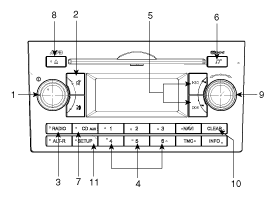
Left rotary
Press: Switching on/off
Turn: Volume control
Muting the system. Navigation information and traffic announcements* can still be heard.
Switchover to radio mode. Opens the radio menu.
Station buttons for the first 6 stations on the preset list, from the wavebands FM 123, MW 123, LW 123 and SW 123.
Search buttons search functions in the radio and/or CD/USB mode.
Opens the sound settings menu.
Switchover to CD player /USB volume /Auxiliary Input. Opens CD /USB or AUX menu.
Ejects the inserted disc.
Right rotary control for menu operating.
Turn: Selecting menu options
Press: Confirming menu options and opening lists (e.g. preset list).
Returns to the next higher menu level/deletes the last entry.
Opens the SETUP menu.

Rotary control for menu operating.
Turn: Selecting menu options
Press: Confirming menu options and opening lists (e.g. preset list).
Returns to the next higher menu level/ deletes the last entry.
Switchover to navigation mode. Opens the NAVIGATION menu.
Opens the TRIP INFO menu containing information on the trip.
Opens the TRAFFIC menu (e.g. TMC information).
Opens the ALT. ROUTE menu for planning an alternative route.
Play back current guidance information and (if available) the current TMC information.
Opens the SETUP menu.
Ejects the inserted disc.
During guidance:
Press the NAVI button to call up the Navigation menu.
From any other menu:
Press the NAVI button twice to call up the Navigation menu.
The Navigation menu provides the following options:
Destin. input
Input of destinations with various options (direct input via city/ postcode and street, via special destinations and C-IQ Travel info as well as via GPS coordinates).
Guidance
Starting guidance and selecting route criteria.
Address book
Saving, editing and deleting destinations and via points in a personal addressbook.
Stop guid.
Stopping guidance.
Via points
Entering, displaying and deleting via points (intermediate destinations) on the way to your final destination.
An overview of the navigation menu options can also be found on the end of this section.
Inserting a CD
Insert the CD (printed side up) into the drive, in the case of Audio / MP3 CD'S, playbak starts automatically.
Removing a CD
Press the button eject and carefully remove the CD.
Inserting and removing an USB stick (thumb drive)
Insert the USB stick into the USB hub. The USB hub is located in the console (terminal box), in the case of MP3, WMA or OGG files on the USB stick, playback starts automatically.
Connecting external audio equipment to the AUX input
Connect the line-out or headphone output of the external audio player to the AUX socket (terminal box) usig a 3.5mm Stereo plug.
Switching on/off
Press the left rotary to switch the unit on or off.
Switching on and off with the ignition key
If the unit is switched on, it can be switched off by turning the ignition key to the "Off" position.
Turn the ignition key to "ACC" or "ON" position to switch on the unit again.
Automatic switch off
If the unit was turned on using the left rotary with the ignition in "OFF" position, it automatically switches itself off after one hour.
RDS (Radio Data System)
Many VHF stations transmit RDS information. The navigation radio evaluates the RDS telegram and offers the following advantages:
PS (Program Service name): Display of station name.
Radio text: Display of additional information concerning the radio station.
PTY (Program TYpe): Station selection by program type.
AF (Alternative Frequency): Automatic re-tuning to best alternative frequency.
TA (Traffic Announcement): Traffic announcements.
EON (Enhanced Other Networks): Automatic fade-in of traffic announcements on other stations.
NEWS: Fading in of messages and items of news.
TMC (Traffic Message Channel): Traffic information for dynamic route planning.
Notes on audio and MP3 CDs
You can play 12 cm CDs on your CD player. The use of 8 cm CDs (with or without adapter) and of CDs with irregular shapes is not recommended.
Do not insert warped or poor quality discs into the CD player as damage to the unit may occur.
Do not insert anything like coins into the player slot as damage to the unit may occur.
Off-road or rough surface driving may cause the compact disc to skip. Do not use the compact disc when driving in such conditions as damage to the compact disc face could occur.
Do not attempt to grab or pull the compact disc out while the disc is being pulled into the audio unit by the self-loading mechanism. Damage to the audio unit and compact disc could occur.
Avoid using recorded compact discs in your audio unit. Original compact discs are recommended for best results.
CD formats
The following CD formats are supported by the CD player :
CD Audio (CD-DA in accordance with the Red Book Standard); A maximum of 22 CD Text titles are displayed in the title list.
CD-ROM (in accordance with Yellow Book)
CD-ROM XA (mode 2, form 1, in accordance with Green Book)
CD-R/RW (in accordance with Orange Book, part 2/3)
CD Text with CD Audio (in accordance with Red Book)
CD Mixed Mode (in accordance with Light Yellow Book); Only the audio tracks are played.
CD-Extra; Only the audio tracks are played.
Multisession CD (in accordance with multisession CD specification 1.0)
Notes on map CDs
The navigation system is based on a CIQ database, which is stored on a CD in encrypted format. The CD contains map data for navigation as well as travel and traffic information (TMC) for dynamic route planning. You can customise your navigation package by enabling specific products.
Handling CDs
Avoid leaving fingerprints on the CD when removing it.
Always store map and audio CDs in their protective covers.
Always ensure that CDs are clean and dry before inserting.
Protect CDs from heat and direct sunlight.
Depending on the type of CD-R/CDRW CDs, certain CDs may not operate normally according to manufacturing companies or making and recording methods. In such circumstances, if you still continue to use those CDs, they may cause the malfunction of your car audio system.
Notes on MP3 files
The following MP3 files are supported by the CD player :
Up to 345 titles in up to 99 directories (each data name with 32 characters)
Bit rate: Maximum of 320 kbit/s, constant or variable
Sampling frequency: Maximum of 48 kHz
Text display: ID3 tag V1 and ID3 tag V2
Files conform with MPEG 1/2 or 2.5 ?Layer 3
MP3 file names must have the "mp3" extension
Notes on USB Sticks (Thumb drives)
Notes on AUX devices
Cleaning the unit
Do not clean using cleaning fluid, alcohol or other solvents. Use only a damp cloth.