Monitor "Diagnostic Trouble Codes(DTC)" with GDS.
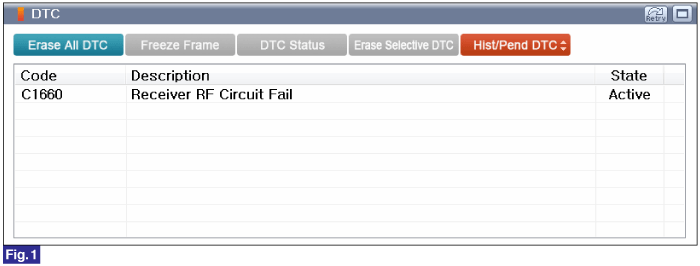
Fig.1) Diagnostic Trouble Code(DTC) is shown as above
Connect GDS to Data Link Connector(DLC).
Ignition "ON"
Monitor "Diagnostic Trouble Codes(DTC)" with GDS.
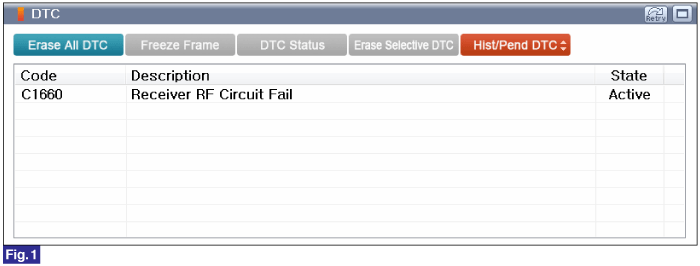
Fig.1) Diagnostic Trouble Code(DTC) is shown as above
Is DTC status displayed as Present?
 | ▶ Go to "Monitor GDS Data" procedure. |
 | ▶ Go to "Verification of Vehicle Repair" procedure. |
Connect GDS to Data Link Connector(DLC).
IG "ON"
Monitor Sensor related parameters in "Current Data" with GDS.
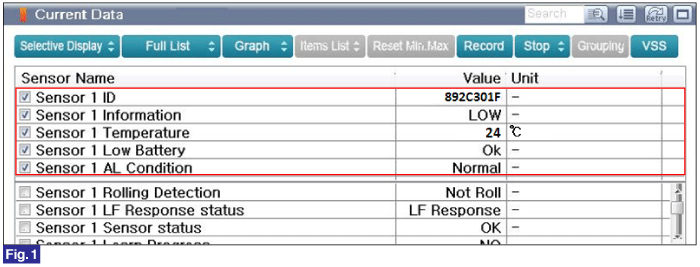
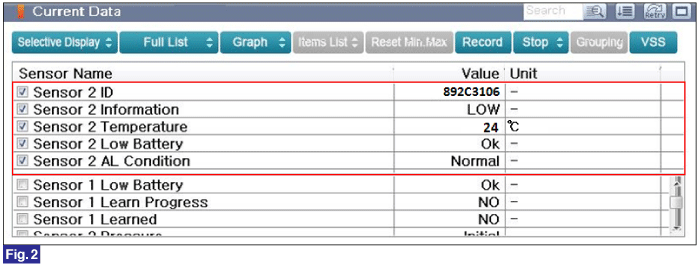
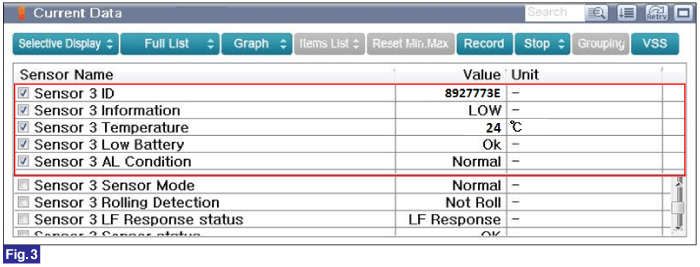
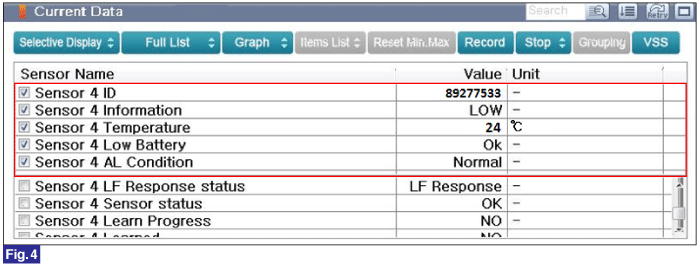
Fig.1~4) Sensor 1~4 Transmission status check
Is parameter within specifications?
 | ▶ Fault is intermittent caused by poor contact in the TPMS module’s connector or was repaired and TPMS module memory was not cleared. Thoroughly check connectors for looseness, poor connection, bending, corrosion, contamination, deterioration, or damage. Repair or replace as necessary and then go to "Verification of Vehicle Repair" procedure. |
 | ▶ Substitute with known-good TPMS Module and check for proper operation. If problem is corrected, replace TPMS Module and then go to "Verification of Vehicle Repair" procedure. ▶ Perfrom "Register Sensor" in "Vehicle S/W Management" with GDS TPMS(Exciter) or drive vehicle with over 15 mi/h(25 km/h) for 10 minutes to complete auto-learning and auto-location, after TPMS Sensor is replaced. |
Reference) VIN Writing
1. Connect GDS to Data Link Connector(DLC).
2. Ignition "ON"
3. Select "Write VIN" in "Vehicle S/W Management" with GDS.
4. Perform following procedure.
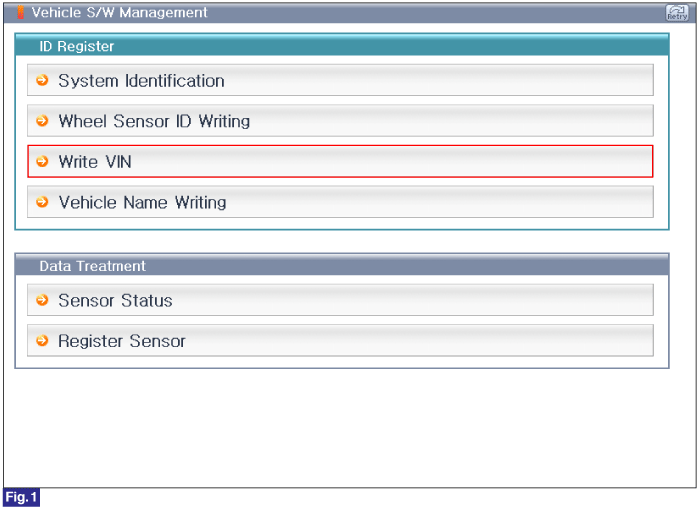
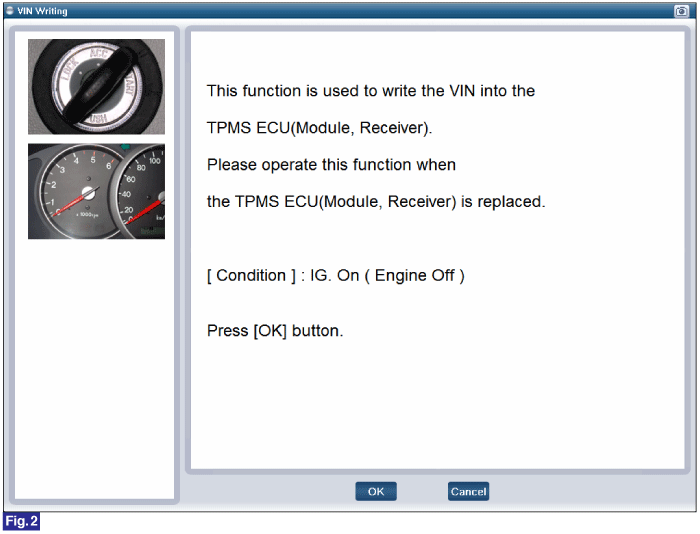
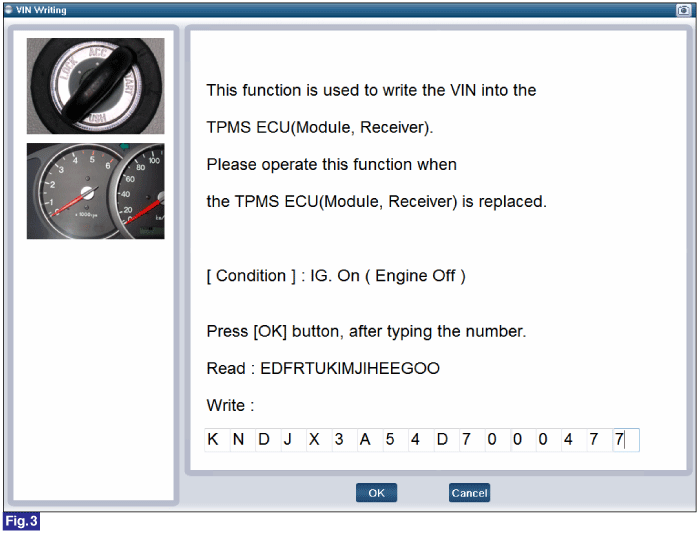
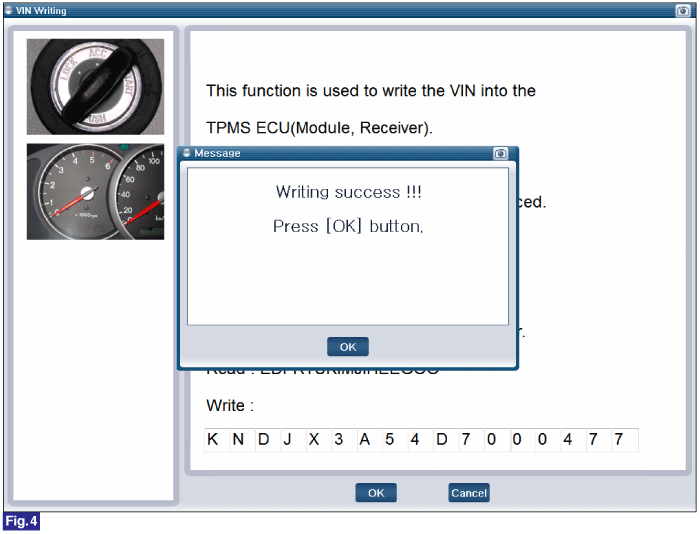
Fig.1~4) Write VIN1~4
Reference) Vehicle Name Writing
1. Connect GDS to Data Link Connector(DLC).
2. Ignition "ON"
3. Select "Vehicle Name Writing" in "Vehicle S/W Management" with GDS.
4. Perform following procedure.
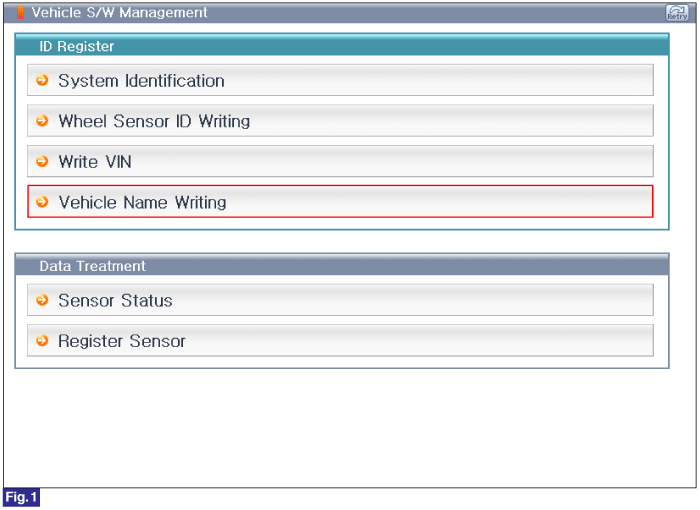
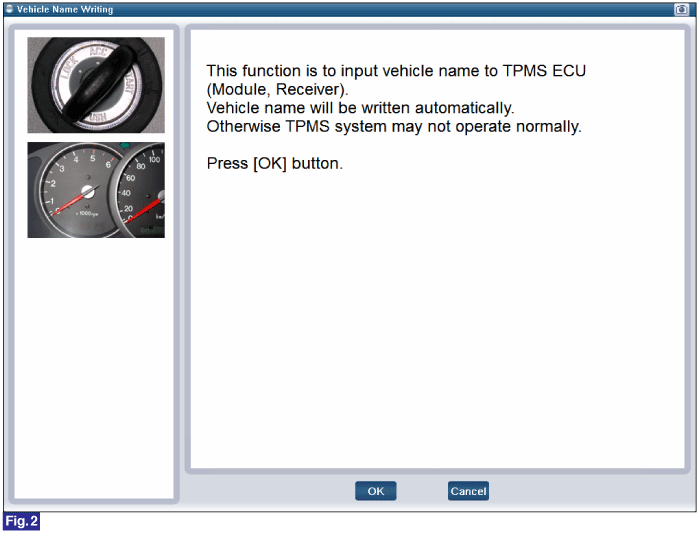
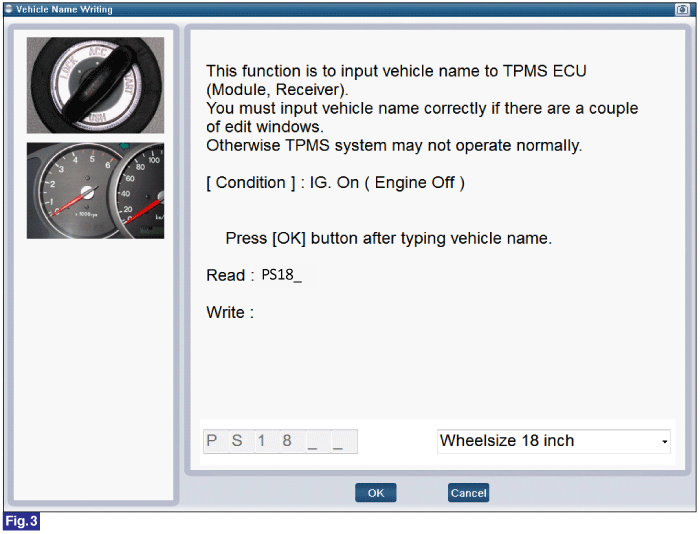
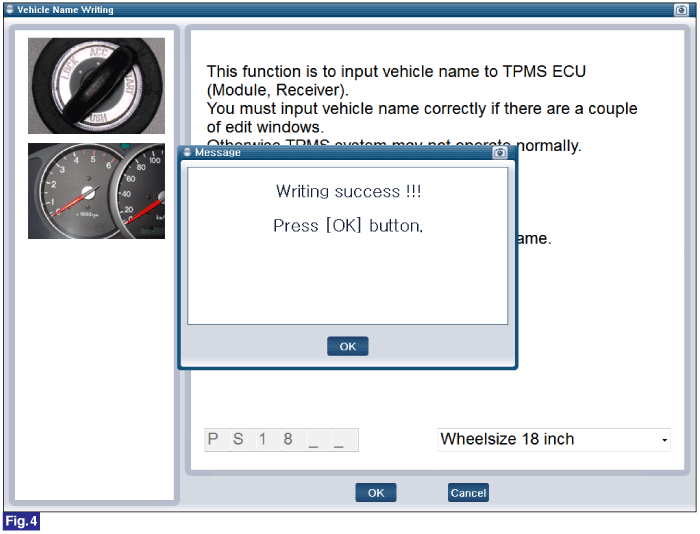
Fig.1~4) Vehicle Name Writing
Reference) Register Sensor
1. Connect GDS to Data Link Connector(DLC).
2. Ignition "ON"
3. Select "Register Sensor" in "Vehicle S/W Management" with GDS.
4. Perform following procedure.
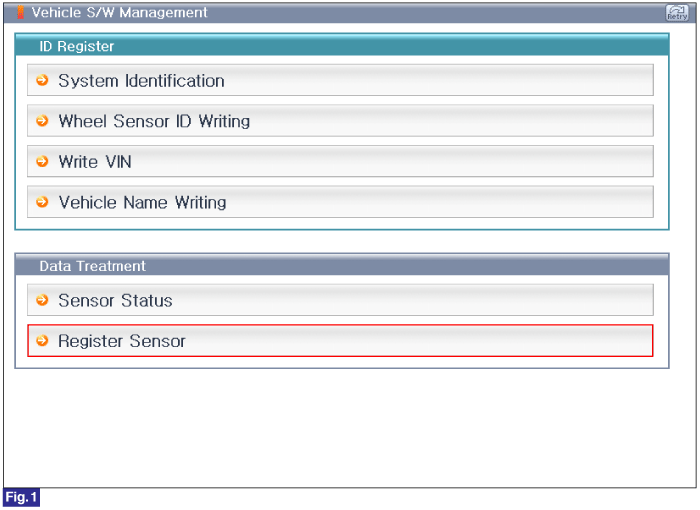
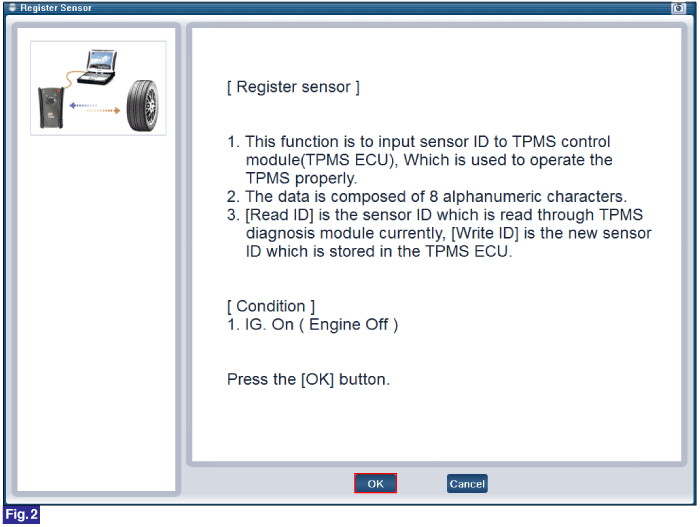
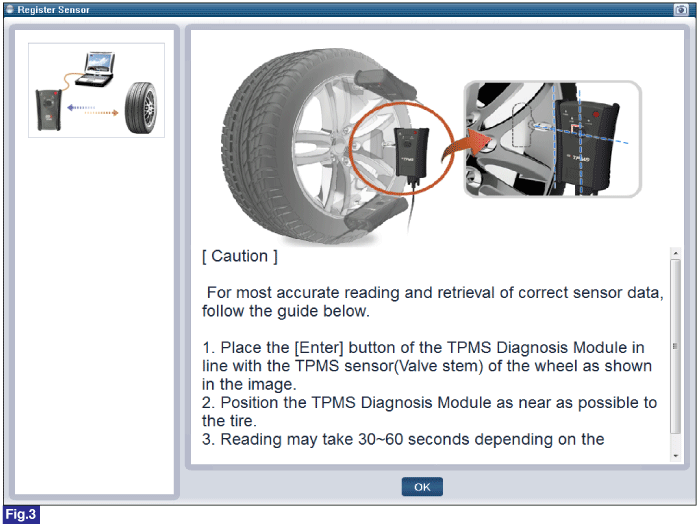
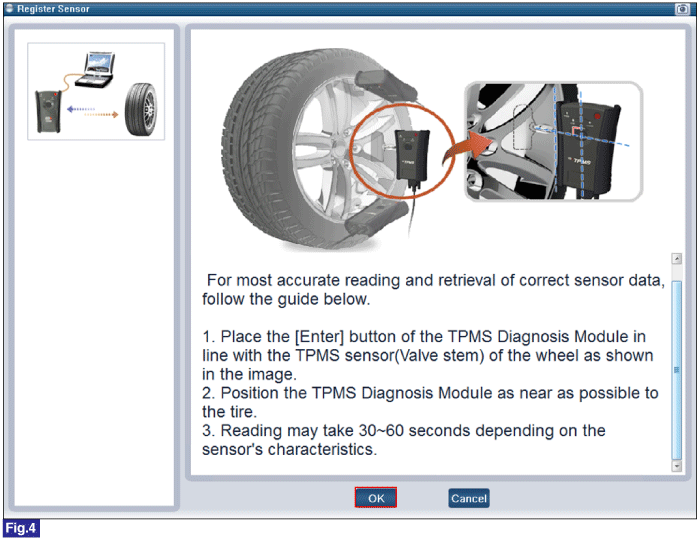
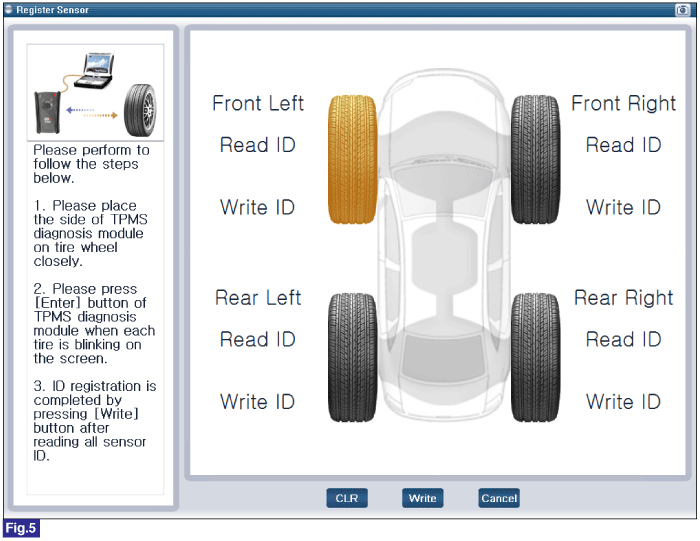
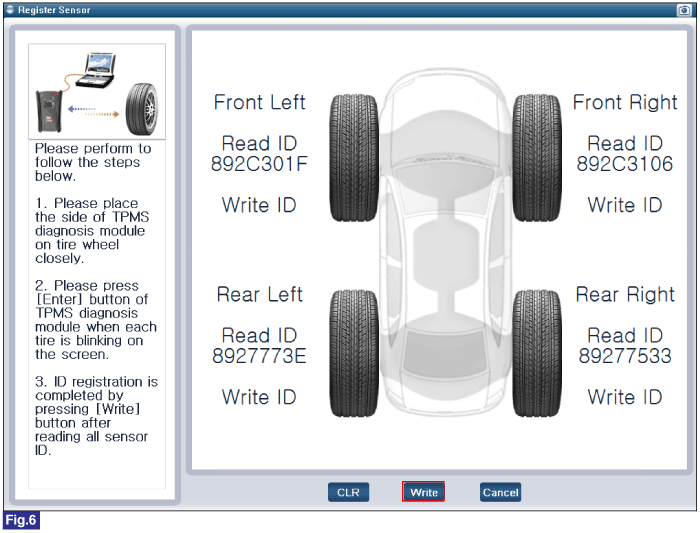
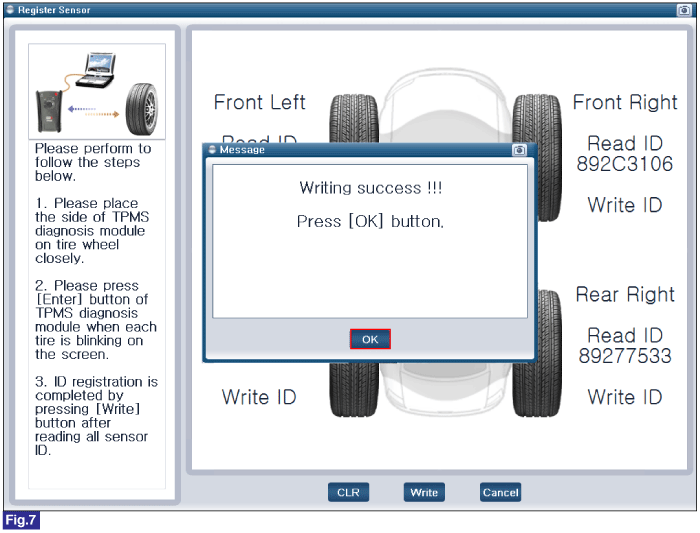
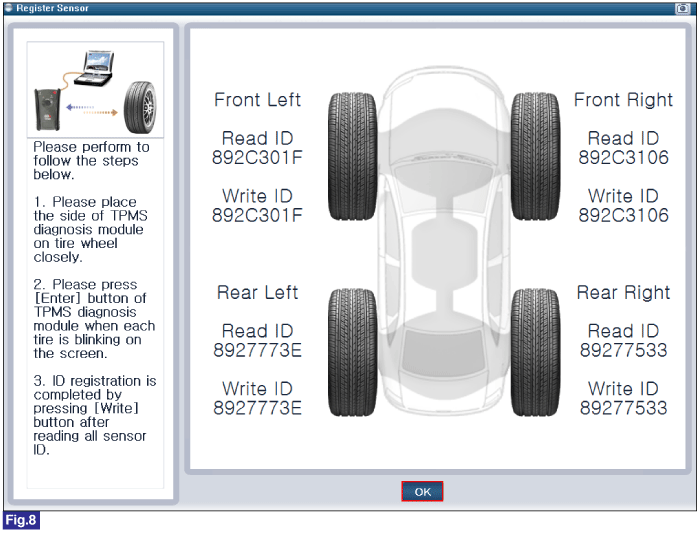
Fig.1~8) Register Sensor Procedures