Erase DTC.
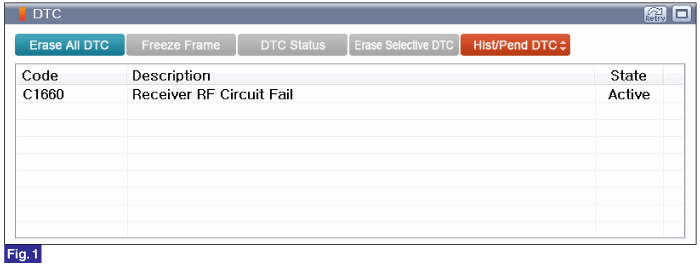
Fig.1) Diagnostic Trouble Code(DTC) is shown above
IG "OFF".
Connect GDS.
IG "ON" and engine "OFF".
Select "Diagnostic Trouble Codes(DTC)" mode.
Check for any DTCs on the "Diagnostic Trouble Code(DTC)" with GDS.
Erase DTC.
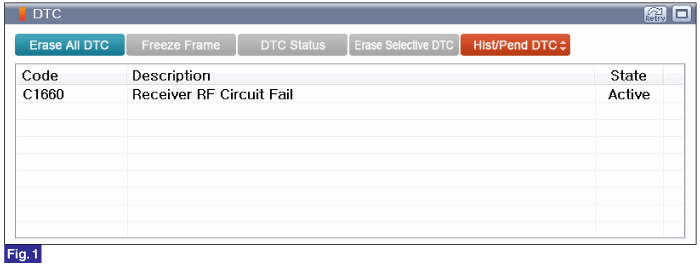
Fig.1) Diagnostic Trouble Code(DTC) is shown above
After erase DTC Check for any DTCs again.
Is the same DTC occurred again?
 | ▶ Go to Next procedure. |
 | ▶ Fault is intermittent caused by poor contact in the TPMS module’s connector or was repaired and TPMS module memory was not cleared. Thoroughly check connectors for looseness, poor connection, bending, corrosion, contamination, deterioration, or damage. Repair or replace as necessary and then go to "Verification of Vehicle Repair" procedure. |
Connect GDS to Data Link Connector(DLC).
IG "ON"
Monitor Sensor related parameters in "Current Data" with GDS.
Specification :Each Sensor Transmission status check
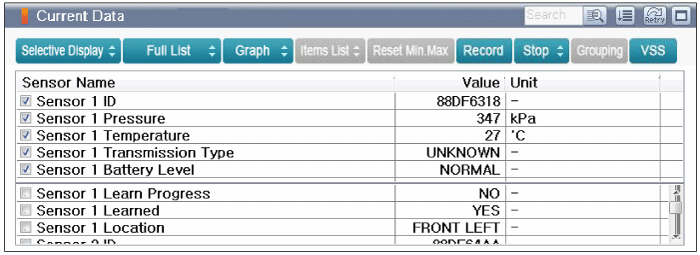
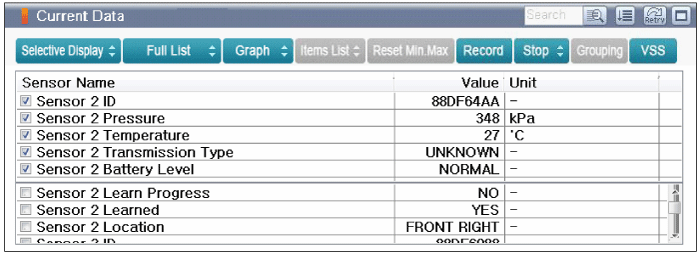
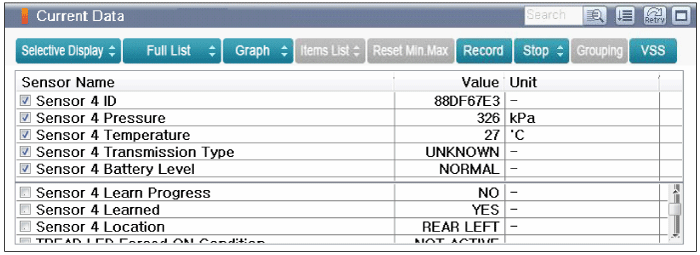
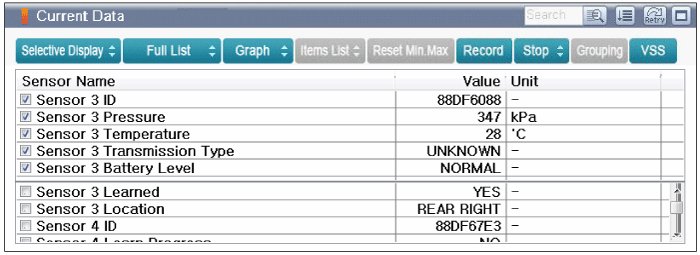
Is parameter within specifications?
 | ▶ Fault is intermittent caused by poor contact in the TPMS module’s connector or was repaired and TPMS module memory was not cleared. Thoroughly check connectors for looseness, poor connection, bending, corrosion, contamination, deterioration, or damage. Repair or replace as necessary and then go to "Verification of Vehicle Repair" procedure. |
 | ▶ Substitute with known-good TPMS Module and check for proper operation. If problem is corrected, replace TPMS Module and then go to "Verification of Vehicle Repair" procedure. ▶ Perfrom "Register Sensor" in "Vehicle S/W Management" with GDS TPMS(Exciter) or drive vehicle with over 25 km/h for 10 minutes to complete auto-learning and auto-location, after TPMS Sensor is replaced. |
Reference) Write VIN
1. Connect GDS to Data Link Connector(DLC).
2. Ignition "ON"
3. Select "Write VIN" in "Vehicle S/W Management" with GDS.
4. Perform following procedure.
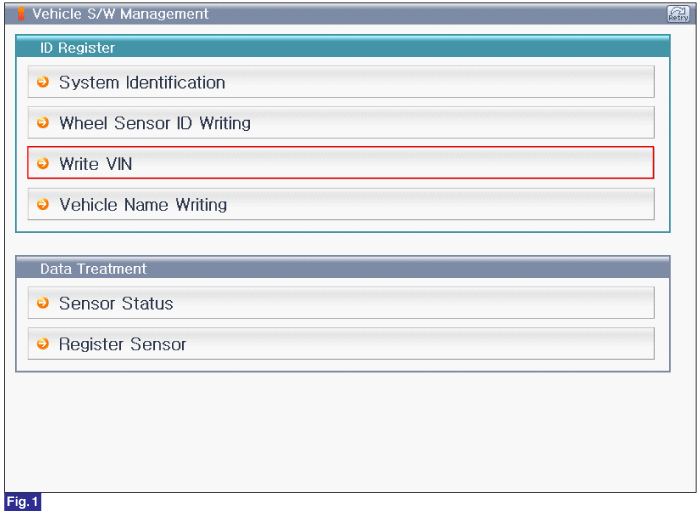
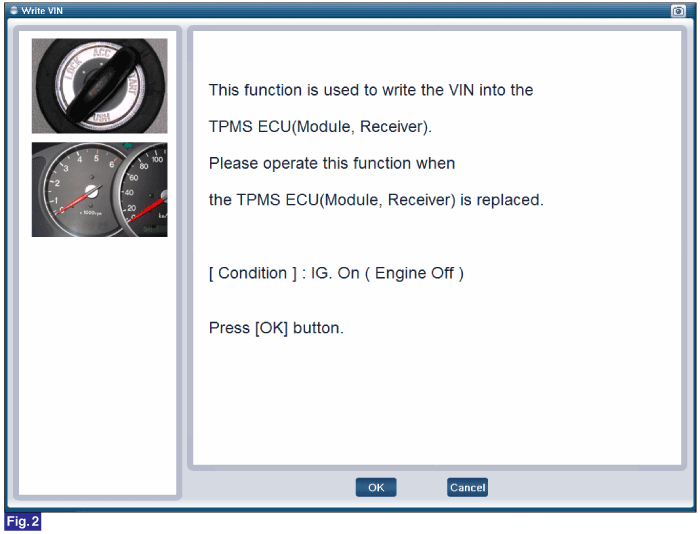
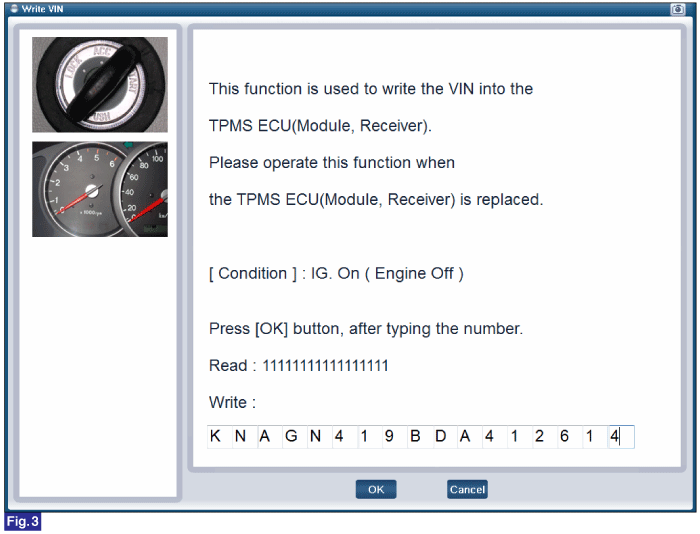
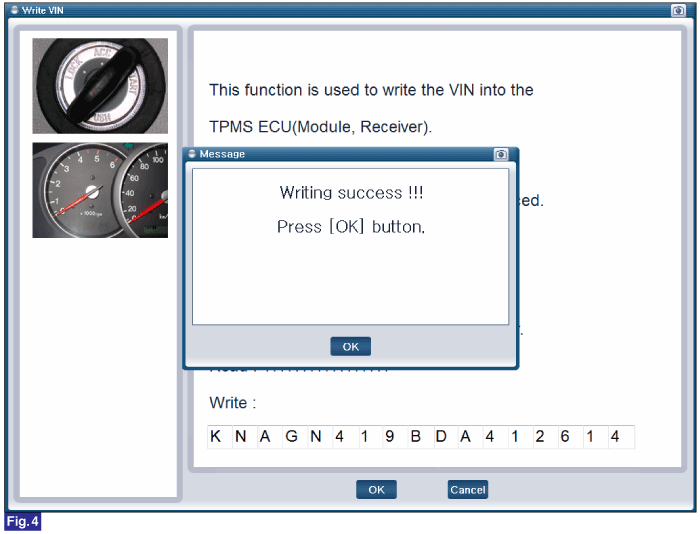
FIG.1) Write VIN1
FIG.2) Write VIN2
FIG.3) Write VIN3
FIG.4) Write VIN4
Reference) Vehicle Name Writing
1. Connect GDS to Data Link Connector(DLC).
2. Ignition "ON"
3. Select "Vehicle Name Writing" in "Vehicle S/W Management" with GDS.
4. Perform following procedure.
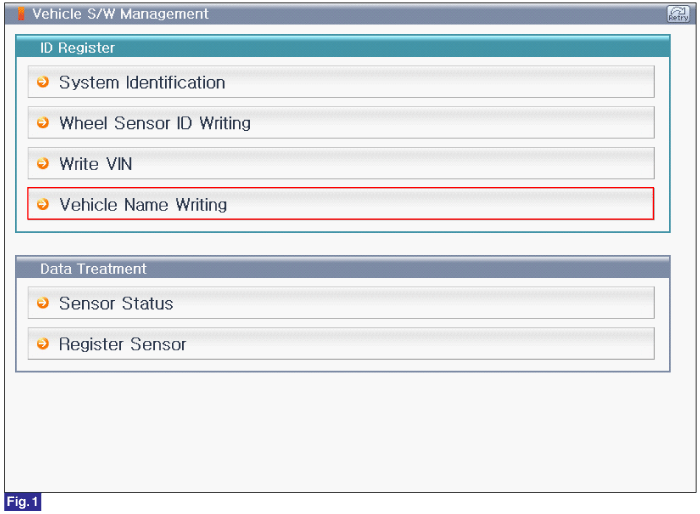
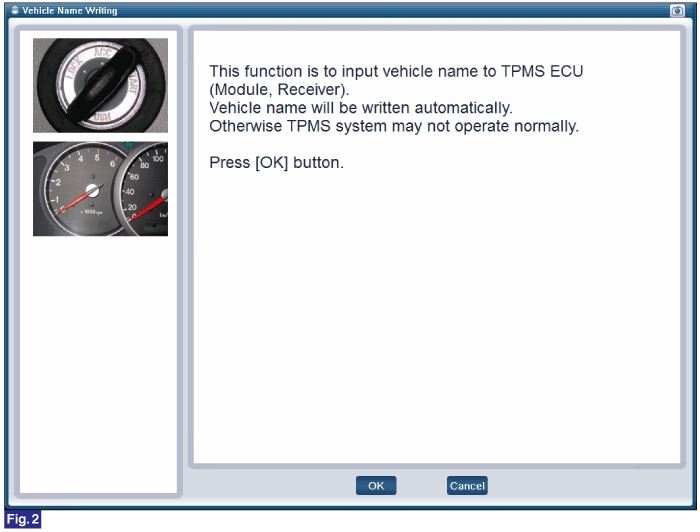

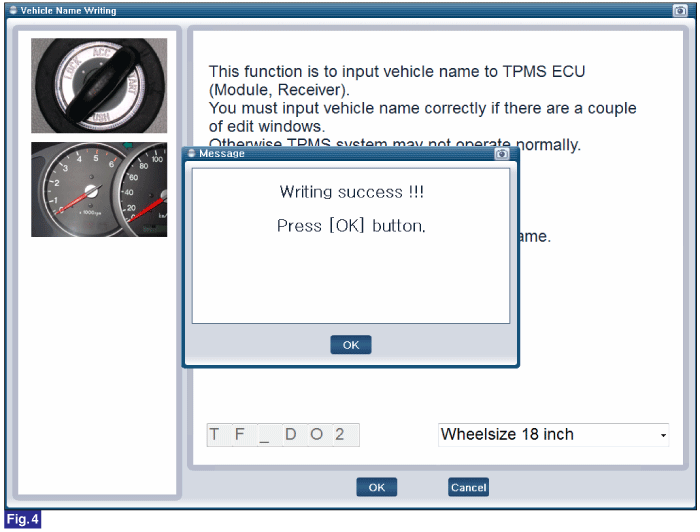
FIG.1) Vehicle Name Writing 1
FIG.2) Vehicle Name Writing 2
FIG.3) Vehicle Name Writing 3
FIG.4) Vehicle Name Writing 4
Reference) Register Sensor
1. Connect GDS to Data Link Connector(DLC).
2. Ignition "ON"
3. Select "Register Sensor" in "Vehicle S/W Management" with GDS.
4. Perform following procedure.
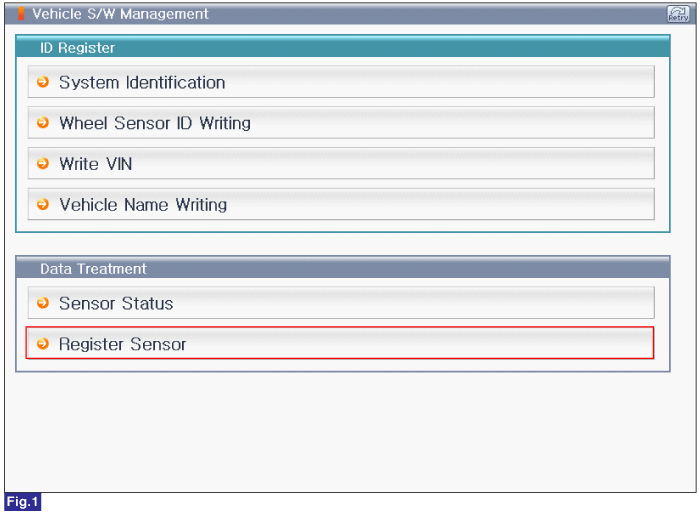
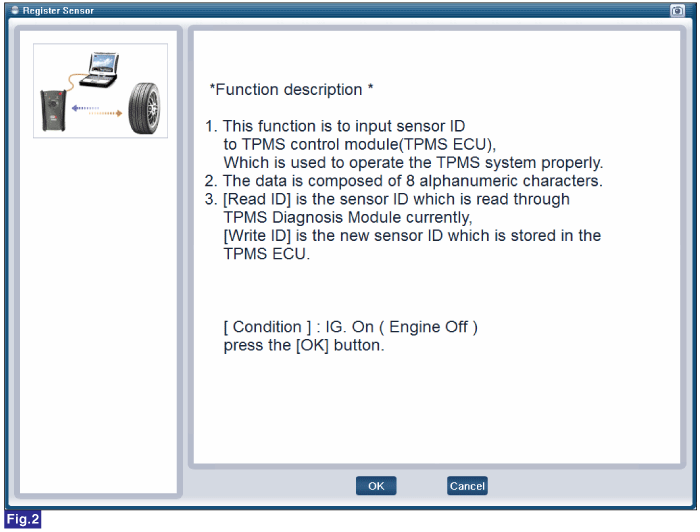
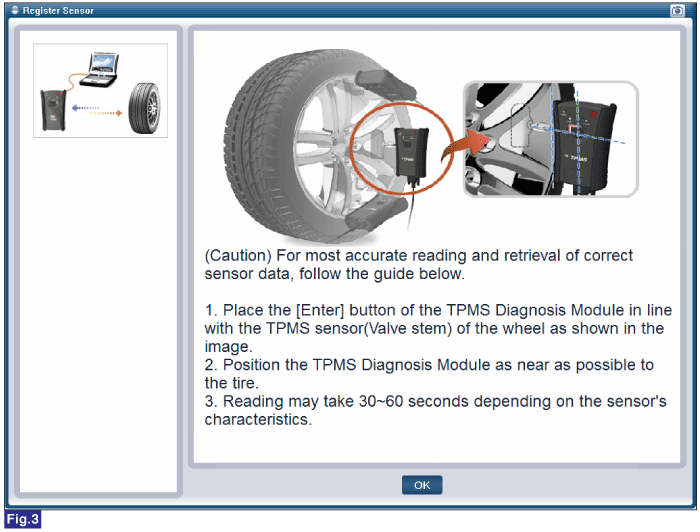
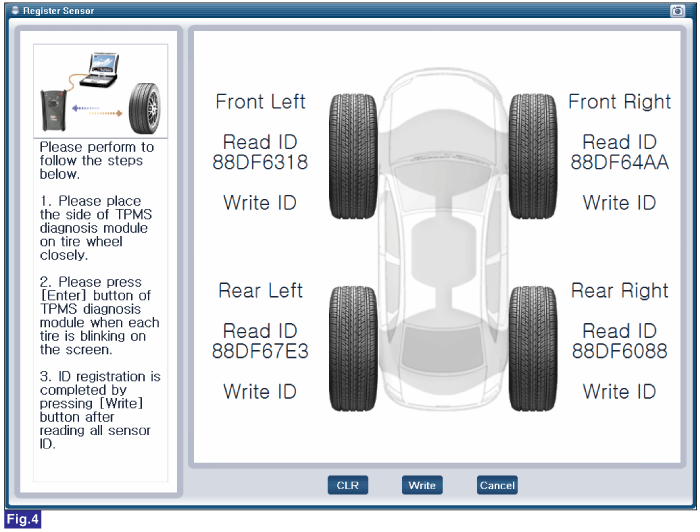
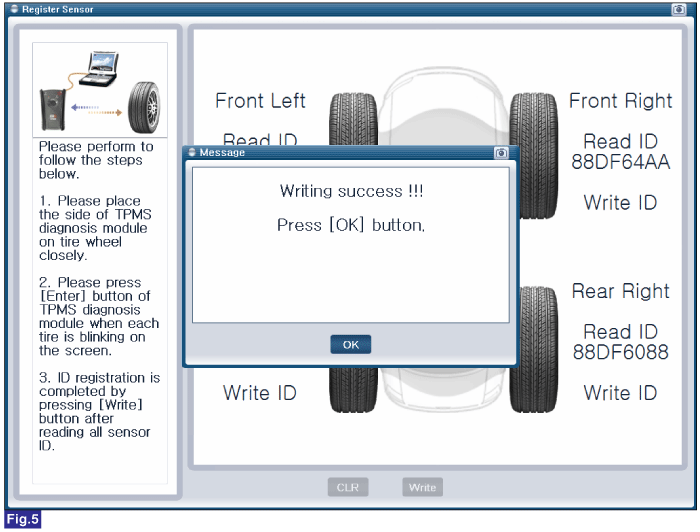
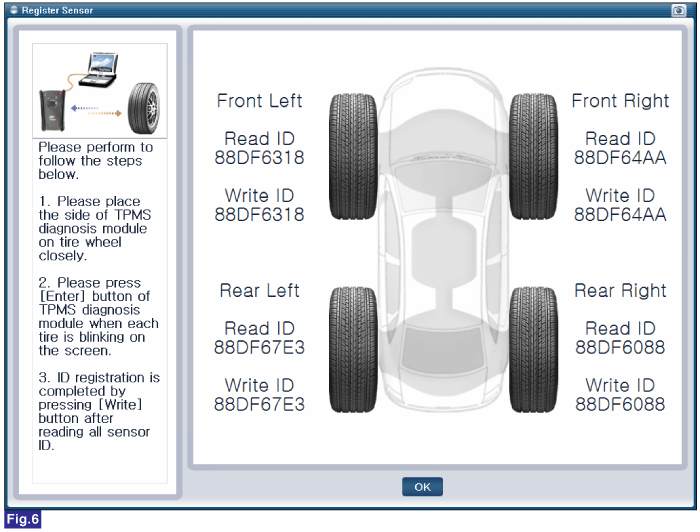
FIG.1) Register Sensor 1
FIG.2) Register Sensor 2
FIG.3) Register Sensor 3
FIG.4) Register Sensor 4
FIG.5) Register Sensor 5
FIG.6) Register Sensor 6