Erase DTC.
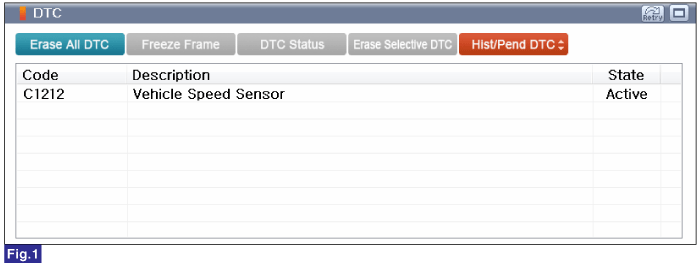
Fig.1) Diagnostic Trouble Code(DTC) is shown above
IG "OFF".
Connect GDS.
IG "ON" and engine "OFF".
Select "Diagnostic Trouble Codes(DTC)" mode.
Check for any DTCs on the "Diagnostic Trouble Code(DTC)" with GDS.
Erase DTC.
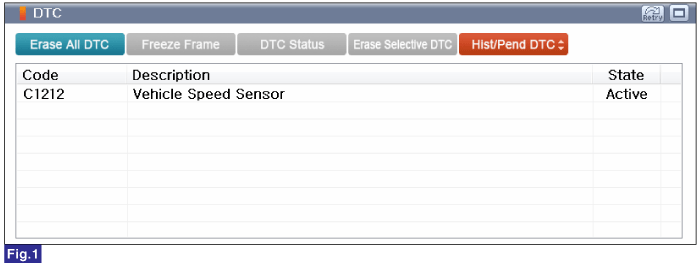
Fig.1) Diagnostic Trouble Code(DTC) is shown above
After erase DTC Check for any DTCs again.
Is the same DTC occurred again?
 | ▶ Go to Next procedure. |
 | ▶ Fault is intermittent caused by poor contact in the TPMS module’s connector or was repaired and TPMS module memory was not cleared. Thoroughly check connectors for looseness, poor connection, bending, corrosion, contamination, deterioration, or damage. Repair or replace as necessary and then go to "Verification of Vehicle Repair" procedure. |
Set up 'GDS' with 'GDS TPMS'.
Select "Vehicle S/W Management" function.
Select the "Sensor Status" mode of "Data Treatment" item.
Postion the GDS TPMS as near as possible to the tire.(Fig.1)
Check TPMS sensor's Acceleration value out of service data items.
Specification : Approximately 0.5g at stop status.
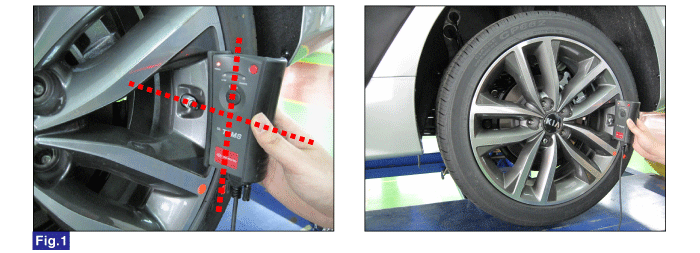
Reference) Sensor Status
1. Connect GDS to Data Link Connector(DLC).
2. Ignition "ON"
3. Select "Sensor Status" in "Vehicle S/W Management" with GDS.
4. Perform following procedure.
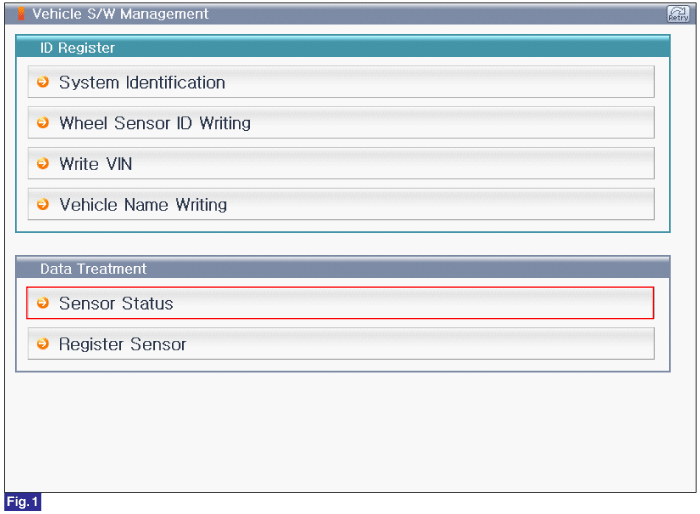
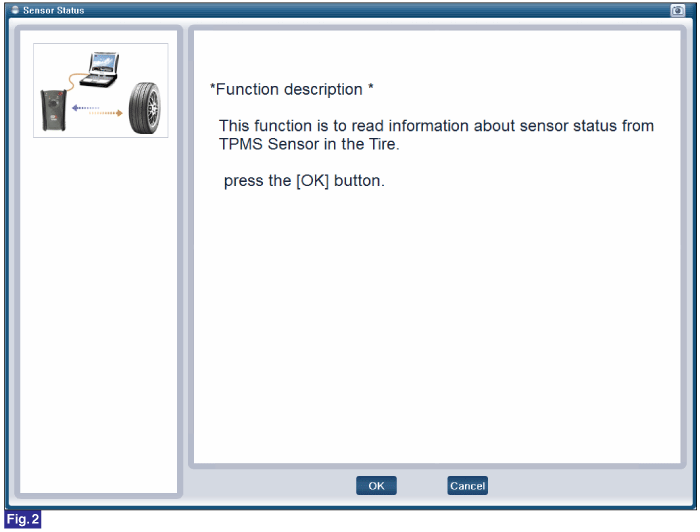
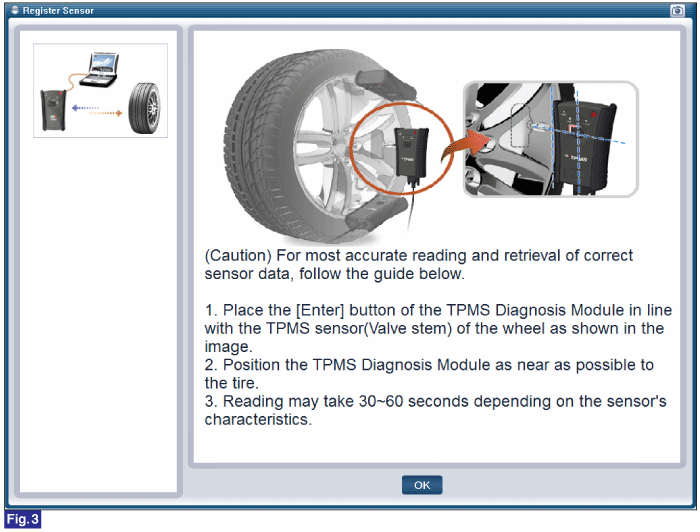
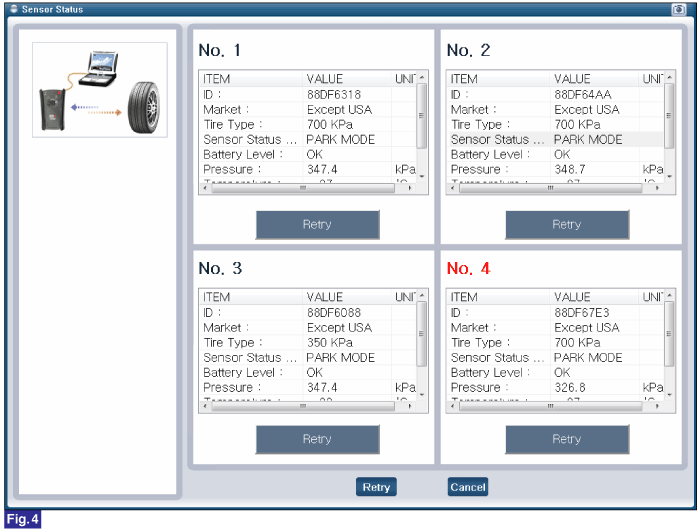
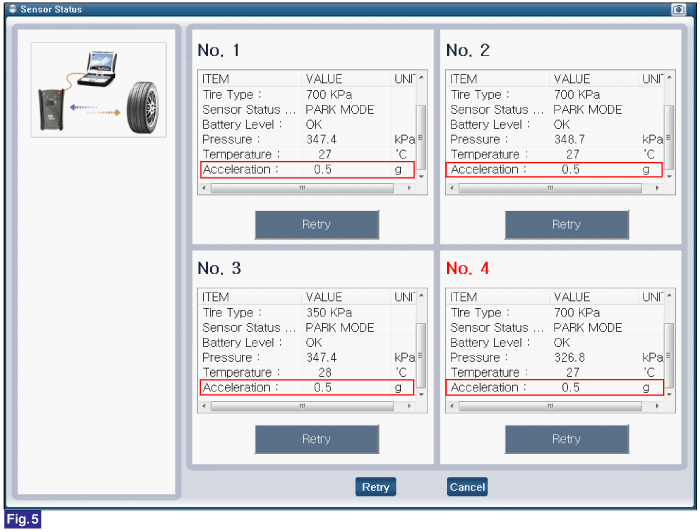
Fig.1) Sensor Status 1
Fig.2) Sensor Status 2
Fig.3) Sensor Status 3
Fig.4) Sensor Status 4
Fig.5) Sensor Status 5
Is parameter within specifications?
 | ▶ Fault is intermittent caused by poor contact in the TPMS module’s connector or was repaired and TPMS module memory was not cleared. Thoroughly check connectors for looseness, poor connection, bending, corrosion, contamination, deterioration, or damage. Repair or replace as necessary and then go to "Verification of Vehicle Repair" procedure. |
 | ▶ Go to next procedure. |