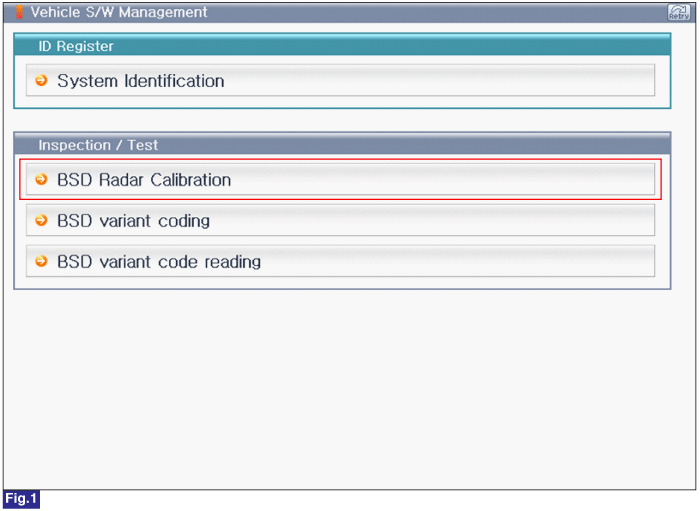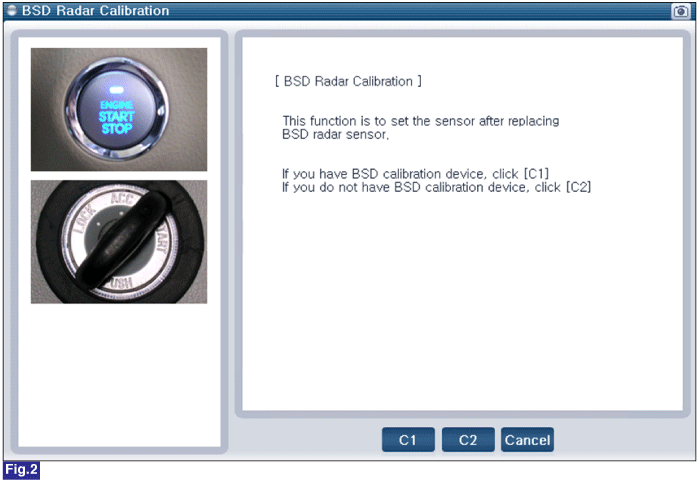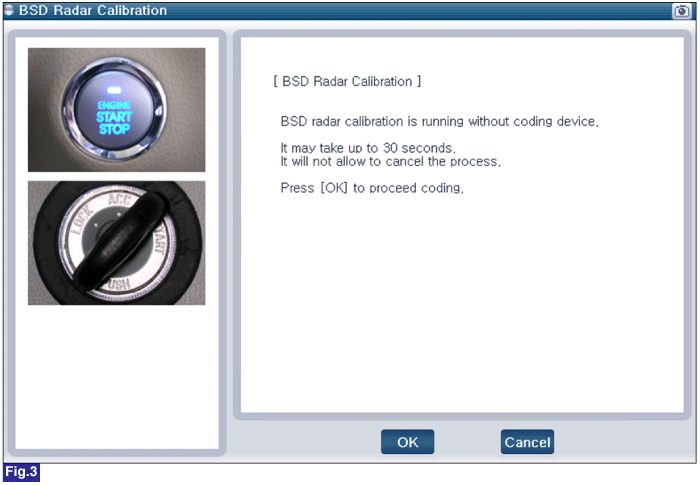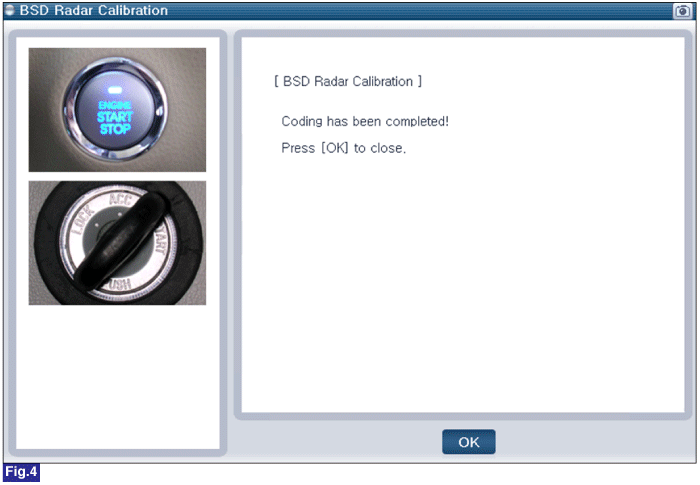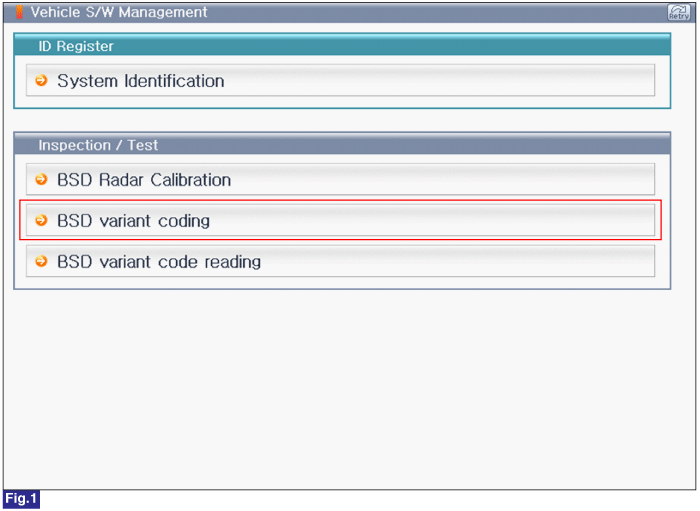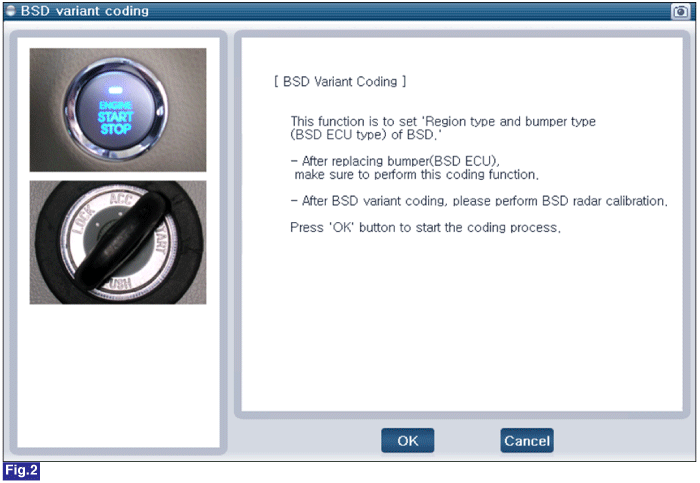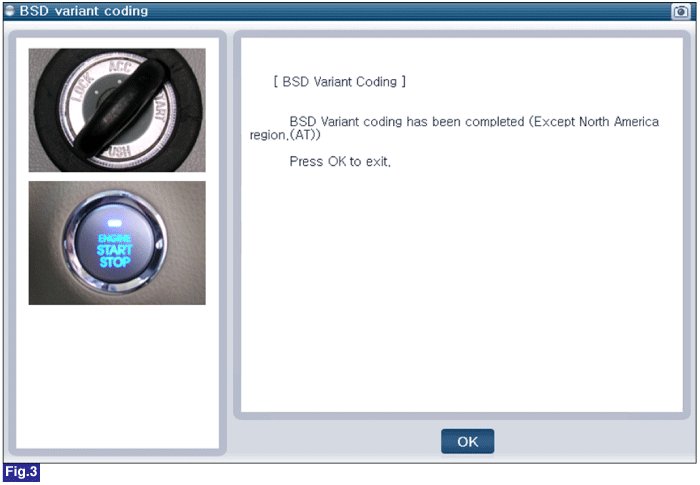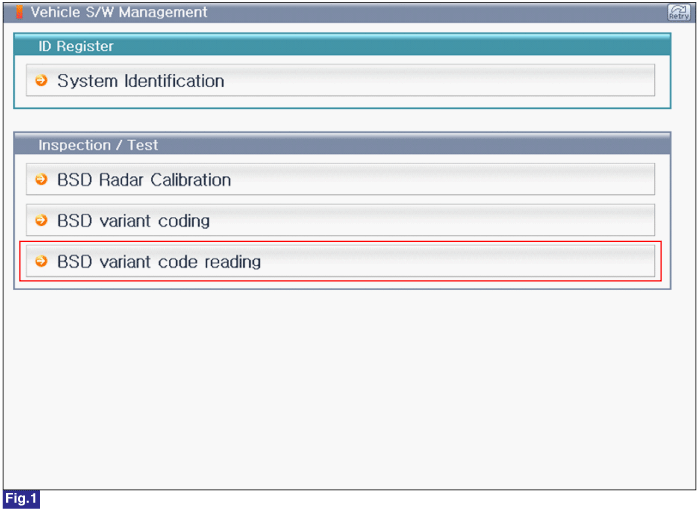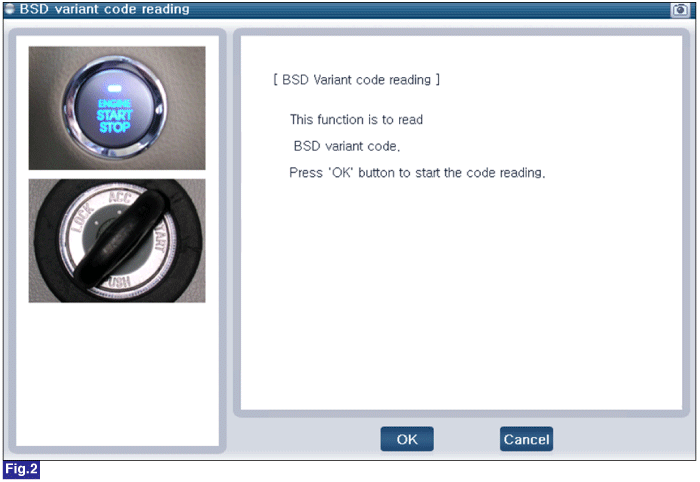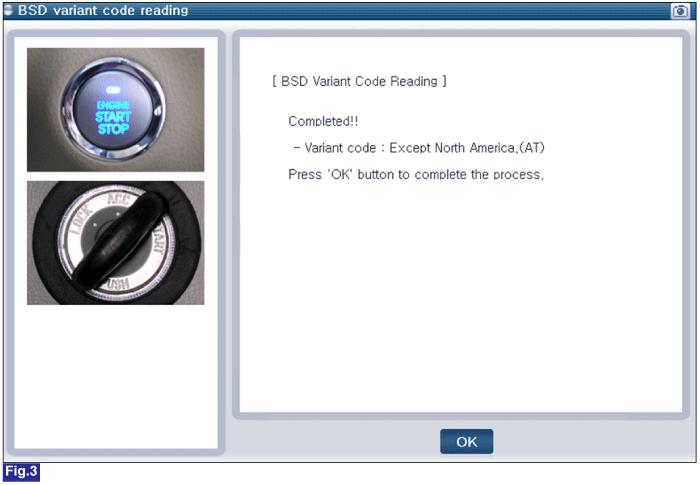Is DTC status displayed as Present?
 | ▶ Substitute with a known-good BSD ECU and check for proper operation. If the problem is corrected, replace BSD ECU and then go to "Verification of Vehicle Repair" procedure. ▶ In case of BSD ECU is replaced, BSD Radar Calibration(Reference. 1) and BSD Variant Coding (Reference. 2) must be performed. |
 | ▶ Repair as necessary and then go to "Verification of Vehicle Repair" procedure. |