By Voice Command:
Press button on the steering wheel to activate voice recognition.
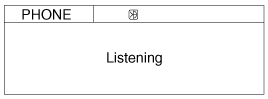
This audio system supports Bluetooth®hands-free and stereo-headset features.
- HANDS-FREE feature: Making orreceiving calls wirelessly throughvoice recognition.
The phone must be paired to the system before using the hands-free feature.
- STEREO-HEADSET feature: Playingmusic from cellular phones (that supportsA2DP feature) wirelessly.
Voice recognition engine of theBluetooth® system supports 3 types oflanguages:
- English
- US Spanish
- Canadian French
If the vehicle is moving do not use a cellular phone or connect the Bluetooth phone.
The phone must be paired to the systembefore using Bluetooth® features.
Only one selected (linked) cellularphone can be used with the system ata time.
Some phones are not fully compatiblewith this system.
The voice recognition engine contained in the Bluetooth System can be activated in the following conditions:
- Button Activation
The voice recognition system will be active when the button is pressed and after the sound of a Beep.
- Active Listening
The voice recognition system will beactive for a period of time when the Voice Recognition system has asked for a customer response.
The system can recognize single digits from zero to nine while number greater than ten will not be recognized.
If the command is not recognized, the system will announce "Pardon" or No input voice signal from microphone. (Noresponse)
The system shall cancel voice recogntionmode in following cases : When pressing the button and saying cancel following the beep. When not making a call and pressing the button. When voice recognition has failed 3 consecutive times.
At any time if you say "help", the system will announce what commands are available.
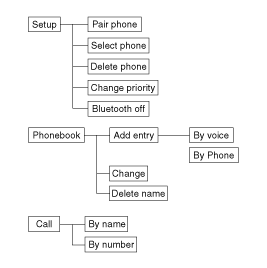
All Bluetooth® related operations can beperformed by voice command or by manual operation.
By Voice Command:
Press button on the steering wheel to activate voice recognition.
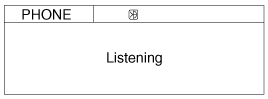
By Manual Operation:
Push the [SETUP] button to enter SETUP mode.
Select “PHONE” item by rotating the TUNE knob, then push the knob.
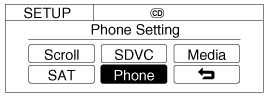
Select desired item by rotating the TUNE knob, then push the knob.
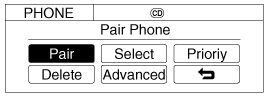
Select Advanced item to enter ADVANCED mode.
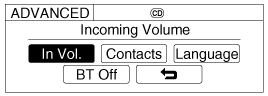
Before using Bluetooth® features, thephone must be paired (registered) to theaudio system. Up to 5 phones can bepaired in the system.
Press button.
Say "Set Up".
- The system replies with availablecommands.
- To skip the information message, press again and then a beep isheard.
Say "Pair Phone".
Say “Yes” to proceed.
Say the name of your phone whenprompted.
- Use any name to uniquely describeyour phone.
Bluetooth® system will repeat thename you stated.
Say "Yes" to confirm.
The system may not function in the following cases:
If 5 phones have already been registered. If the system cannot communicate with the phone.
When the Bluetooth® system is enabled,the phone previously used is automaticallyselected and re-connected. If youwant to select a different phone previouslypaired, the phone can be selectedthrough “Select Phone” menu.Only a selected phone can be used withthe hands-free system.
Press button.
Say "Set Up".
Say "Select Phone" after prompt.
- The system lists all the registeredphone names.
Say the name or number of desiredphone from the list.
Say "Yes" to confirm.
By manual operation:
- Select “SELECT” in PHONE menu,then select desired phone from thelist.
The system may not function in the following cases:
If the phone is not found.
If the system does not recognize the voice command.
The paired phone can be deleted.
When the phone is deleted, all the informationassociated with that phone is also be deleted (including phonebook).
If you want to use the deleted phonewith the audio system again, pairingprocedure must be completed oncemore.
Press button.
Say "Set Up".
Say “Delete Phone” after prompt.
- The system lists all the registeredphone names.
Say the name or number of desiredphone from the list.
Say “Yes” to confirm.
By manual operation:
- Select “DELETE” in PHONE menu,then select desired phone from the list.
When several phones are paired to theaudio system, the system attempts toconnect following order when theBluetooth® system is enabled:
1) “Priority” checked phone.
2) Previously connected phone.
3) Gives up auto connection.
Press button.
Say “Set Up”.
Say “Change Priority” after prompt.
- The system lists all the registeredphone names.
Say the name or number of desiredphone from the list.
Say “Yes” to confirm.
By manual operation:
- Select “PRIORITY” in PHONE menu,then select desired phone from thelist.
Bluetooth allows wireless transmission of information between PC, mobile phones, headsets, PDAs, printers and other devices within close ranges by using 2.45Ghz frequency short-distance wireless telecommunication technologies."
Within this vehicle, users can make handsfree calls, transmit mobile phonedata, and play audio streaming files by connecting a mobile phone with the system.Functions supported by Functions supported by"
Pairing mobile phones. (Up to 5 phones)
Connecting/disconnecting mobile phones.
Making/Answering phone calls.
Downloading a Phone Book.
Downloading a Call history list.
Playing music saved in a Bluetooth phonein the vehicleSome functions may not be supported insome mobile phone.
in the vehicle
Some functions may not be supported insome mobile phone.