
You can use a Bluetooth device in your car to make a hands-free phone call or to stream music onto your in-car speakers (via this Head Unit). This Head Unit supports HFP, A2DP and AVRCP connection.
This profile defines how high quality audio(stereo or mono) can be streamed from one device to another over a Bluetooth connection. For example: music streamed from a mobile phone to a wireless headset or caraudio.
This profile is designed to provide a standard interface to control TVs, Hi-fi equipment,etc. to allow a single remote control (or other device) to control all of the A/V equipment to which a user has access. It may be used inconcert with A2DP or VDP.
This is commonly used to allow car handsfree kits to communicate with mobile phones in the car.
Some functions (e.g. starting of speech recognition) are not supported by all mobile phones. We cannot guarantee that all functions described will be supported by all mobile phones with Bluetooth.
This function allows you to add a new phone to the Head Units Bluetooth Device List. Maximum of 5 devices can be added to the list. If the list is full, the oldest device will be replaced by the newly added Bluetooth device, based on last pairing date.
To pair your Bluetooth-enabled device to this Head Unit, make sure that no device is currently streaming to this Head Unit first.
Short press the SETUP button to enter the Setup menu.
Short press the ▼ or ▲ button to access the Bluetooth sub-menu.
Now select “New Device”.
Press the ▼ or ▲ button to select the number of the first digit.
Press the < or > button to select the next digit.
Repeat the above steps for the other three digits.
Press the OK button to confirm the 4-digit PIN for authentication and activate the “Discoverable Mode“.
In “Discoverable Mode” the Head Unit broadcasts a Bluetooth ID.
Look for the “KIA-BLUETOOTH“ on your Bluetooth device.
Enter identically the same PIN in your Bluetooth device and authenticate pairing on your Bluetooth device.
When pairing is established, the ID of the Bluetooth device and the service list info will be stored in the Head Unit Bluetooth Device List.
With this function you can browse through and select bluetooth devices that are stored in the Head Unit Bluetooth Device List.
Short press the SETUP button to enter the Setup menu.
Short press the ▼ or ▲ button to access the Bluetooth sub-menu.
Press the > button to browse the Device List to select the required device.
Press the OK button to start pairing between the selected device and the Head Unit.
Whenever there is at least one connecteddevice active, in the display the Bluetooth icon is visible.
This function allows you to delete a Bluetooth device ID from the Head Unit Bluetooth Device List.
Short press the SETUP button to enter the Setup menu.
Short press the ▼ or ▲ button to access the Bluetooth sub-menu.
Press the > button to select Delete Device.
Press the OK button to delete the selected device from the Head Unit Bluetooth Device List.
Short press the SETUP button to enter the Setup menu.
Short press the ▼ or ▲ button to access the Bluetooth sub-menu.
Select the option “Phone Volume”.
Press the < or > button to decrease or increase the phone volume setting.
Default setting: 12
Setting range: 3 ... 25
During an ongoing call, user is allowed toadjust the BT Phone volume. The adjustedvolume is memorized into Phone Volumesetting.
Press the Call button on the Steering Wheel Remote Control to accept an incoming call.
Press the End Call button on the Steering Wheel Remote Control to terminate or reject a call.
Short press the Call button on the Steering Wheel Remote Control to re-dial last dialled number (one attempt).
Long press the Call button on the Steering Wheel Remote Control to re-dial last dialled number (two attempts).
This function allows you to have a private call even if the phone is connected to the Head Unit.
Press the Call button on your phone to start a private call.
OR
Press the End Call button on your phone to end a private call.
This function allows you to transfer a call during an ongoing call.
From the tuner to the phone
From the phone to the tuner
Long press the Call button on the Steering Wheel Remote Control to transfer the ongoing call back to the phone or back to the tuner again.
This function allows the Head Unit to start streaming music from phone.
The Bluetooth device must be connected with the Head Unit.
Press the AUX button and select BT AUDIO.
The Head Unit starts streaming the audio from the phone and will start playing the audio files.
The Head Unit has no control on the sequence of track playback in phone.
This function allows you to select the next/ previous track of phone‘s music player by using the next/previous track buttons on the Head Unit or Steering Wheel Remote Control.
Short press the < or > button on the Head Unit or the Steering Wheel Remote Control.
This function allows you to suspend streaming music from the phone to the Head Unit.
Short press the Mute button on the Steering Wheel Remote Control.
Press the AUX button and de-select BT AUDIO.
Voice recognition function is only supported by AVN system.
This system supports Bluetooth, a wireless system that allows you to make or receive calls without taking your hands from the steering wheel and without using cables to connect the phone and system.
The phone must be paired to the system before using the hands-free feature.
Only one linked cellular phone can be used with the system at a time. The system is available in English, US Spanish, or Canadian French languages.
If the vehicle is moving do not use a cellular phone or connect the Bluetooth phone.
Some Bluetooth devices do not offer a perfect compatibility with this system.
The voice recognition engine containedin the Bluetooth System can be activatedin the following conditions:
- Button Activation
The voice recognition system will beactive when the button is pressed and after the sound of a Beep.
- Active Listening
The voice recognition system will beactive for a period of time when the Voice Recognition system has askedfor a customer response.
The system can recognize single digits from zero to nine while number greaterthan ten will not be recognized.
If the command is not recognized, the system will announce "Pardon" or Noinput voice signal from microphone. (Noresponse)
The system shall cancel voice recogntionmode in following cases : When pressing the button and saying cancel following the beep. When not making a call and pressing the button. When voice recognition has failed 3 consecutive times.
At any time if you say "help", the system will announce what commands are available.
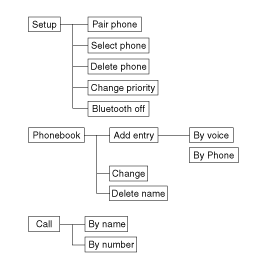
To use the hands-free system, you need to register your phone in the system. Up to 5 phones can be registered in the system.
Press the button.
Say "Set Up".
Say "Pair Phone".
Say "Yes".
Say the name of the contact.
Say "Yes".
The Pairing procedure of the cellularphone varies according to each cellularphone.
The system may not function in the following cases:
If 5 phones have already been registered.If the system cannot communicate with the phone.
The registered phones can be selected. When the system connects to Bluetooth, the phone previously used is automatically selected. Select a different phone if necessary. Only the selected phone can be used with the hands-free system.
Press the button.
Say "Set Up".
Say "Select Phone".
Say the name of the contact or the number of the contact.
Say "Yes".
The system may not function in the following cases:
If the phone is not found.
If the system does not recognize the voice command.
The registered phones can be deleted.
Press the button.
Say "Set Up".
Say "Delete Phone".
Say the name of the contact, the number of the contact or "Delete all phone".
Say "Yes".
When receiving a phone call, a ring toneis audible and the system changes into telephone mode.
When receiving a phone call, the phone number and the message "Incoming" will be displayed.
Do either one of the following:
Press the send switch to take the call. Press the end switch to refuse the call.
To adjust the ring volume, push "+" or "-" on the steering volume controls.
Volume adjustment cannot be madeusing the audio system.
To transfer a call to the phone:
The received call can be transferred from the hands-free system to the cellularphone that is connected to Bluetooth.
For details, please refer to you user's manual for the cellular phone or go to the Key matrix in this manual (next page).
When talking on the phone, the display will differ depending on whether or not the vehicle is in motion.
Number and "active call" is displayed.
When the call is finished, press the end switch.
In the following situations, your voice may not reach the other party:
Talk alternately with the other partyon the phone. If you talk at the sametime, the voice may not reach eachother parties. (This is not a malfunction.)(It is not a malfunction.)
Keep the volume of receiving voice to a low level. Otherwise, high volumes may result in an echo. When you talk on the phone, speak clearly towards the microphone.
When driving on a rough road.
When driving at high speeds.
When the window is open.
When the air conditioning vents are facing the microphone.
When the sound of the air conditioning fan is loud.
No. | KEY | Class | ||||||||
Paired H/P Empty | Disconnected | Connected | Incoming Call | Outgoing Call | Active Call | Active Call | ||||
Normal mode | BT SETUP menu | |||||||||
1 | SHORT | Not Paired | Not Connecting | - | - |
| - | 2nd call 1st Call: waiting 2nd Call:active | 2nd Call 2nd Call:waiting 1st Call: active | |
LONG | - | - | - | - | - | - | Transfer call : secret call | |||
2 | SHORT | VR MODE Cancel | VR MODE Cancel | VR MODE Cancel | VR MODE Cancel | Reject Call | End Call | End Call | End Call | |
LONG [10sec] | - | - | Speaker Adaptation (Only English) | Speaker Adaptation (Only English) | - | - | - | - | ||
3 | SHORT | Active | Active | Active | Active | - | - | - | - | |